20 Best Google Forms Tips and Tricks
- Harness URL Pre-Fill Capabilities
- Design Multi-Stage Form Layouts
- Add Visuals: Images and Videos
- Personalize with Themes
- Explore Advanced Add-Ons
- Real-Time Form Collaboration
- Get Instant Response Alerts
- Enforce Mandatory Questions
- Guide with Section Titles
- Quick Navigation with Keyboard Shortcuts
- Link Feedback to Google Sheets
- Smart Form Branching
- Add Password Protection
- Limit Response Numbers
- Ensure Data Authenticity
- Engage with Quiz Structures
- Process Payments Seamlessly
- Dive Deeper with More Add-Ons
- Set Up Instant Auto-Replies
- Collaborate on Response Analysis
Google Forms is more than meets the eye. Beyond its basic survey capabilities lie hidden features and shortcuts that can enhance efficiency and functionality. Whether you're crafting a simple questionnaire or putting together a comprehensive feedback tool, knowing these nuances can make all the difference. Join us as we unravel the subtle intricacies and hacks that will help you master the art of form-making. Let's explore and unleash the full potential of Google Forms together!
Google Form Tips from Form-Building Experts
At Nerdy Form, our extensive knowledge about Google Forms doesn't just stem from its widespread use, but also because we're in the midst of crafting our own form builder. We believe in understanding the intricacies of existing tools to deliver unparalleled solutions. It's this hands-on experience and insight that has led us to curate this set of tips. We've sifted through the myriad features and capabilities of Google Forms to bring you a collection that we, as industry insiders, find genuinely intriguing and beneficial.
1. Harness URL Pre-Fill Capabilities
Google Forms offers a lesser-known feature where you can pre-populate specific fields in the form using URL parameters. This is particularly useful when you want to give respondents a head start in filling out the form or when you're redirecting a particular audience segment to a form with certain details already filled in. It streamlines the experience for users and can lead to increased completion rates.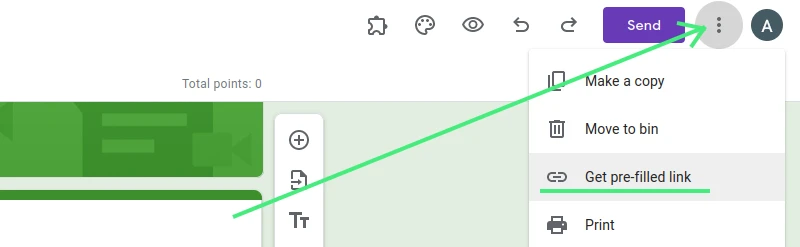
2. Design Multi-Stage Form Layouts
Instead of presenting all questions at once, multi-stage forms allow you to segment your questionnaire into different steps or pages. This enhances user experience by breaking down long forms into digestible sections. Not only does this make the form appear less daunting, but it also offers a sense of progress to respondents, making them more likely to complete it.
3. Add Visuals: Images and Videos
A picture speaks a thousand words, and in the world of online forms, this couldn't be more true. Google Forms lets you embed images and videos within your questions or as standalone elements. Whether you're creating an educational quiz that requires visual aids or just want to make your form more engaging, this feature can elevate the user experience. A visual touch can increase engagement rates and make the form-filling process more enjoyable.
4. Personalize with Themes
First impressions matter. Google Forms provides various customization options to ensure your form aligns with your brand or the theme of your event. You can select from preset themes, modify backgrounds, and even customize fonts and color schemes. A well-designed form not only looks professional but also encourages more users to interact with it.

5. Explore Advanced Add-Ons
Google Forms is powerful on its own, but with the right add-ons, you can supercharge its capabilities. The G Suite Marketplace offers a plethora of add-ons designed to extend the functionalities of Google Forms. Whether you're looking to integrate advanced analytics, automate certain tasks, or introduce new features, there's likely an add-on that fits the bill. Taking the time to explore these can help you create more dynamic and effective forms.
6. Real-Time Form Collaboration
Collaboration is at the heart of many Google Suite tools, and Google Forms is no exception. With real-time collaboration features, you can invite team members or stakeholders to edit and refine a form together. This ensures multiple perspectives and expertise come into play, leading to more comprehensive and user-friendly forms. Share the editing link, assign permissions, and watch the form evolve collaboratively.
7. Get Instant Response Alerts
Keeping track of new responses can be crucial, especially if timely follow-ups are required. With Google Forms, you can set up notifications to receive alerts for each new response. This ensures you remain in the loop without constantly checking the form. From gathering feedback to collecting event RSVPs, instant notifications make sure you're always on top of things.
8. Enforce Mandatory Questions
There are times when specific information is critical to your data collection needs. Google Forms allows you to set certain questions as 'required,' ensuring respondents can't submit the form without answering them. This feature guarantees you receive essential data while guiding users to provide comprehensive feedback.
9. Guide with Section Titles
Clarity is vital for user experience. Section titles in Google Forms help organize your questions into meaningful groups or stages. This structure guides respondents through the form, making it more intuitive. For instance, an event registration form could have sections like "Personal Details," "Payment Information," and "Dietary Preferences." Clear demarcation ensures users know what is expected in each segment.
10. Quick Navigation with Keyboard Shortcuts
Efficiency is key when designing or filling out forms. Google Forms offers various keyboard shortcuts to speed up the process. Whether you're looking to quickly duplicate a question, navigate between sections, or jump to form settings, mastering these shortcuts can save valuable time. For creators who frequently work with Google Forms, this can significantly streamline the form-making process.
11. Link Feedback to Google Sheets
Harness the synergy of Google’s tools by integrating your Forms with Google Sheets. Each response can be automatically populated into a spreadsheet, making data analysis and visualization a breeze. This dynamic connection not only saves time from manual data transfers but also provides real-time insights as results pour in. For data-driven decision-making or quick survey results analysis, this integration is invaluable.
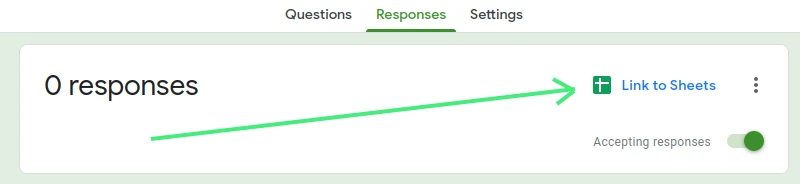
12. Smart Form Branching
Introduce an element of intelligence to your forms. With smart branching, you can direct respondents to specific questions or sections based on their previous answers. This creates a personalized experience, ensuring users only see relevant questions. Whether it's a feedback survey or an intricate questionnaire, smart branching keeps the form concise and pertinent for each respondent.
13. Add Password Protection
Security is paramount, especially when sensitive data is involved. Google Forms allows you to bolster form security by adding password protection. This ensures that only authorized individuals can access and fill out the form. Whether you're conducting internal company surveys or gathering exclusive feedback, password protection keeps your data guarded.
14. Limit Response Numbers
Have a cap on how many responses you want? Google Forms enables you to set a limit on the number of entries a form can receive. This is particularly handy for limited-time offers, event registrations with restricted slots, or exclusive surveys. Once the maximum number of responses is reached, the form automatically closes, ensuring you never exceed your desired quota.
15. Ensure Data Authenticity
Data accuracy is vital for reliable results. Google Forms’ data validation feature lets you set criteria that responses must meet. Whether you’re ensuring email addresses are correctly formatted or numeric answers fall within a certain range, this feature guarantees that incoming data adheres to your set standards, ensuring consistency and reliability in your gathered data.
16. Engage with Quiz Structures
Turn your Google Form into an interactive quiz! Whether it's for educational purposes, team-building exercises, or fun trivia, the quiz feature allows for automatic grading and instant feedback. You can set correct answers, allocate points, and even provide explanatory notes for each question. This transforms the static form experience into a dynamic learning journey.
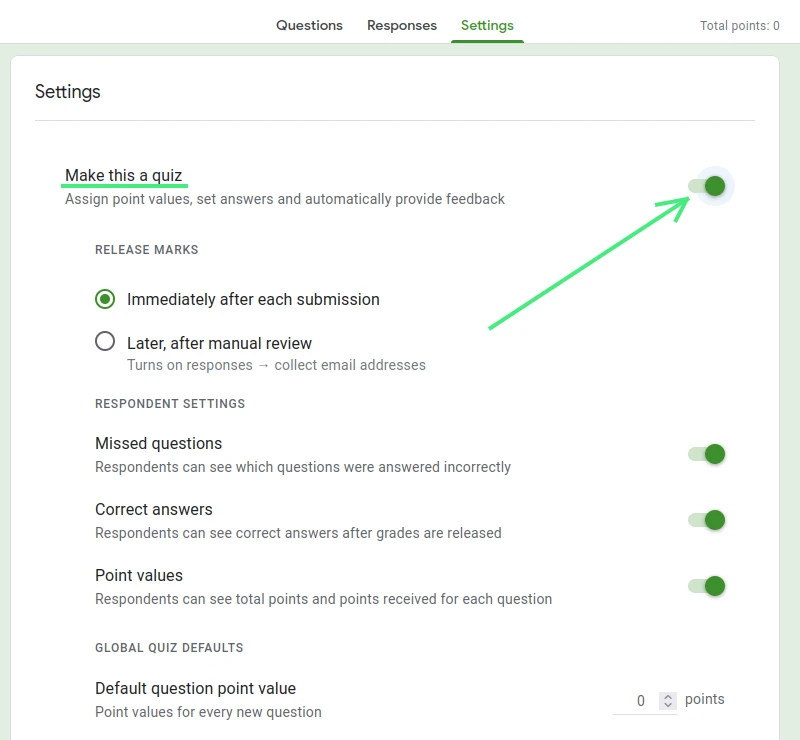
17. Process Payments Seamlessly
Expand the functionality of your forms by integrating payment gateways. Whether you're selling products, collecting event registration fees, or accepting donations, Google Forms can be linked with payment processors to handle transactions smoothly. Simplify the checkout process for users while ensuring secure and organized financial data collection.
18. Dive Deeper with More Add-Ons
While Google Forms is robust on its own, the possibilities grow exponentially with the addition of third-party add-ons. From enhanced analytics to advanced data collection methods, explore the vast ecosystem of add-ons to tailor your forms to specific needs. These extensions can elevate your form's capabilities, catering to niche requirements or offering enhanced user experiences.

19. Set Up Instant Auto-Replies
Engage respondents immediately post-submission with automated replies. Whether it's a simple thank-you note, a confirmation of registration, or providing additional resources, auto-replies ensure that users receive instant acknowledgment. This not only instills confidence in the process but also opens avenues for further engagement or calls to action.
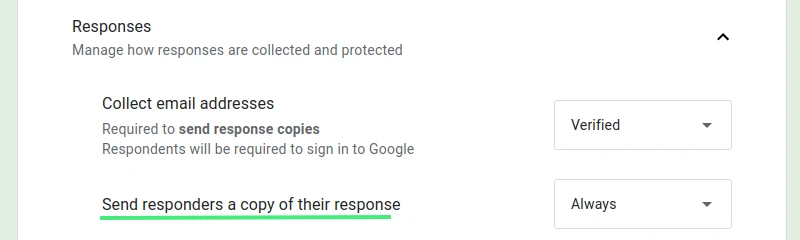
20. Collaborate on Response Analysis
Google Forms isn't just about collecting data; it's also about making sense of it. Collaboratively analyze responses with team members, leveraging the combined insights of diverse perspectives. Share access to response dashboards, discuss trends, and derive actionable insights, ensuring that the data you gather translates into meaningful actions.
Wrapping Up: Dive Deeper with Our Google Forms Guides
The journey with Google Forms doesn't end here. We're dedicated to offering a deeper understanding of this powerful tool. Beyond these tips, our blog houses a plethora of insightful guides and tutorials tailored for Google Forms enthusiasts of all levels. Whether you're looking to get started or keen on mastering advanced functionalities, our expert-crafted content is here to guide you every step of the way. We invite you to explore, learn, and transform your form-building experience to new heights.