Attendance Tracking with Google Forms
Tracking attendance doesn't have to be tedious or error-prone. With the versatility of Google Forms, keeping an accurate record can be both seamless and efficient. Whether you're an educator, event organizer, or a team leader, understanding how to utilize this tool can transform the way you handle attendance. Dive into our step-by-step guide to explore the ins and outs of attendance management using Google Forms, and discover how this simple tool can make a significant difference in your record-keeping process.
Creating an Attendance Form in Google Forms: A Detailed Walkthrough
Navigating through attendance management can be a breeze with the right tools. This guide provides a straightforward walkthrough on creating an efficient attendance form using Google Forms, ensuring you capture all the necessary details with ease.
Step 1: Creating Your Attendance Form in Google Forms
Google Forms stands out as the go-to tool in the G Suite lineup for this purpose. If you're acquainted with Classroom, you probably have a grasp on Google Forms' fundamentals. To set up your attendance tracker, kick off with a fresh Google Form. Refrain from setting it up as an assignment; it's better to integrate it from your drive. This ensures it isn’t inadvertently shared with students.
Step 2: Fill in a Title and Description
Now that you have your form initiated, it's time to give it a clear identity. Input a concise title that captures the essence of the form's purpose, like "March Attendance." Beneath the title, provide a brief description or instructions to clarify the form's use or any specific details you'd like to highlight. This section helps set the context and ensures clarity for anyone who might access or review the form in the future.
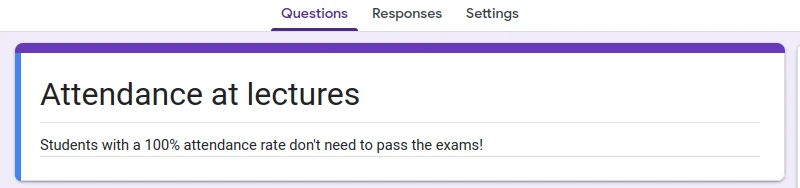
Step 3: Set Up Your Question Grid
By default, your form will prompt with a multiple-choice question. Click on "Multiple choice" and from the drop-down, select "Multiple choice grid". Even though it prompts for a question, you can remove the placeholder text “Untitled Question” for clarity in the final spreadsheet.
Step 4: Populate the Rows with Student Names
You should now see options for both rows and columns. For the rows, enter your students' names. While you can do this manually, for larger classes, consider copying from an existing spreadsheet and pasting directly into the Google Form.
Step 5: Configure Attendance Columns
The columns will serve as your attendance markers, such as present, absent, or tardy. However, feel free to add any additional columns that cater to your specific needs.
Step 6: Finalize and Access the Attendance List
After setting up rows and columns, ensure you select the option "Require a response in each row" at the form's bottom – this prevents missing any student during attendance. Next, click on the three-dot menu beside the Send button, choosing “Get pre-filled link”. On the subsequent page, marking "Present" in every row sets it as the default attendance response.
Once done, click “Get link”, copy it, and keep it somewhere convenient, like a browser bookmark. Every time you complete the attendance, the results will be timestamped and saved to a Google Sheets document. Access this directly from Google Drive or through the "Responses" section in the form editor, allowing real-time updates for every attendance session.
Leveraging QR Codes for Streamlined Attendance on Google Forms
Attendance is a crucial yet often tedious aspect of events, classrooms, or work seminars. Instead of the traditional pen-and-paper method, there's a more efficient, tech-savvy approach: using QR codes with Google Forms.
Google Forms and QR Code Integration
Through Google Forms, you can craft online attendance sheets that participants can access and mark their presence upon arrival. The usual assumption is that you'd have to distribute these forms individually, but QR codes negate that effort. By scanning the QR code with their smartphones, attendees swiftly reach your form, enhancing the experience.
Demystifying QR Codes
At first glance, QR codes might seem intricate, but they're essentially advanced barcodes that store data both horizontally and vertically. This expanded storage allows them to contain ample information. Modern smartphones, equipped with camera functions, can easily decipher these codes, making QR technology an attractive tool for businesses.
For instance, during recent health crises, many eateries replaced physical menus with QR codes to ensure a contactless experience. This tech solution, once scanned, would provide diners with digital menus on their phones—a strategy so efficient that several restaurants chose to maintain it post-crisis.
Similarly, Google Forms coupled with QR technology offers a direct route to the attendance form, eliminating the complications or concerns of traditional sign-ins.
QR-Assisted Attendance on Google Forms: The Procedure
Harnessing QR codes for attendance via Google Forms is quite straightforward:
- Formulate Your Form: Visit Google Forms and initiate a new form. You can opt for available templates or design a personalized form capturing data like name, email, or ID. Each attendee submits their details individually, maintaining privacy.
- Extract the Form URL: Click the 'Send' button atop your form followed by the link icon to procure the direct link.
- Translate the Link into a QR Code: Employ tools or add-ons (even those within Google Forms) to transform your URL into a scannable QR code.
- Position the QR for Easy Access: Now, display this QR code prominently—be it on an event screen, entrance sign, or even printed handouts.
- Gather the Attendance Data: Post-event, retrieve the attendance details from the 'Responses' tab in your Google Form. For further analysis or storage, you can transfer this data to Google Sheets or save as a .csv file.
Tips for Optimizing Google Forms for Classroom Attendance
Now that you're adept at creating an attendance form via Google Forms, consider these enhancements to optimize your form further:
Incorporate Point-Based Questions
An "entry ticket" mechanism promotes active participation and offers insights into student requirements. If your attendance form doubles up with entrance ticket questions, consider converting it into a quiz. Navigate to the "Settings" tab and enable the "Make this a quiz" option. This allows you to allocate point values for each question and designate an answer key.
Streamline Document Creation from Google Sheets
The synergy between Google Forms and Google Sheets simplifies the task of monitoring student data. But there are instances when educators must craft documents from this collected data, be it for administrative purposes or maintaining records. Particularly when the form encompasses entry ticket questions, sharing these with students becomes pivotal.
To address this, there are Google Forms add-ons available that facilitate the automatic generation of documents. Each time a form is filled, a neatly structured document can be produced. Plus, with these tools, you can batch produce documents directly from your spreadsheet.
Conclusion
Traditional methods of attendance tracking are evolving to be more efficient and user-friendly. Google Forms emerges as a standout tool, allowing for streamlined attendance management, from basic classroom settings to expansive events. By incorporating features like point-based questions, seamless integration with Google Sheets, and the innovative use of QR codes, attendance tracking becomes not just a mere administrative task but a dynamic process that enhances engagement and accuracy. Whether you're an educator eager to get real-time insights into your students or an event organizer looking to simplify check-ins, Google Forms offers a holistic solution. With our detailed guide, you're now equipped to revolutionize your attendance management, making the process more interactive, efficient, and error-free.