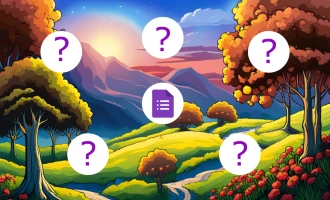
The Beginner's Guide to Google Forms
In today's interconnected world, the tools we choose can either streamline our tasks or complicate them. For many, Google Forms has become an essential utility, revolutionizing the way they gather and organize information. From event planners collecting RSVPs, educators gauging student understanding, to businesses seeking customer feedback, the uses are as vast as they are varied. But with an array of tools available, the lingering question is: Is Google Forms the right fit for your specific needs?
This guide is crafted with a clear intent: to provide you with a comprehensive understanding of Google Forms' capabilities, and critically, its pricing structure in your unique case. While Google Forms is free for a majority, it's essential to recognize that, depending on the depth and breadth of features you require, there may be costs involved.
We'll explore the array of templates on offer, delve into the world of add-ons that amplify its functionality, and address the occasional limitations of Google Forms. Plus, with a focus on its pricing nuances, you'll be armed with the knowledge to make an informed decision tailored to your circumstances.
So, whether you're toying with the idea of using Google Forms for the first time or seeking deeper insights into its potential, stay tuned. By the end of this post, you'll not only understand what Google Forms can do but also the potential investment, ensuring no surprises down the road.
Basic Functionality of Google Forms
When using Google Forms, there are three main phases to understand that will guide you through its efficient process. For beginners, getting a grasp on these fundamental phases can be instrumental in harnessing the full power of the tool. Let's dive into each phase:
1. Creating a Custom Form
At the core of Google Forms is its ability to allow users to design custom forms effortlessly. With its user-friendly interface, you can design a form tailored to your specific requirements. Whether it's multiple-choice questions, dropdown lists, scales, or open-ended queries you're interested in, Google Forms caters to a diverse set of input preferences, ensuring flexibility in data collection.
Read our detailed step-by-step guide on how to create a Google Form.
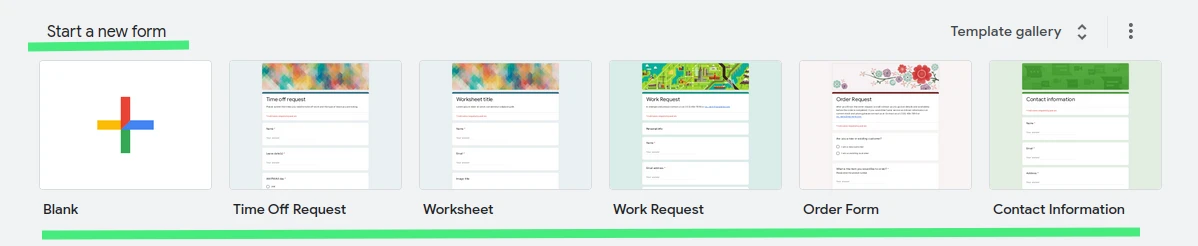
2. Sharing the Form

Once you've crafted your form, the next step is to disseminate it to your intended audience:
- Embedding in a Website or Sharing as a Link: Google Forms offers the convenience of embedding your form directly onto your website, providing a smooth user experience. Alternatively, if you aim to distribute the form across different channels, Google Forms lets you generate a unique link. This link can be shared through emails, on social media platforms, or even as QR codes, ensuring accessibility from any device.
3. Getting Submissions and Notifications
As your form starts receiving responses, staying updated becomes crucial. Google Forms simplifies this by providing the option for real-time notification emails. By enabling this feature, you are instantly informed each time someone submits your form, allowing you to act or review the data without delay.
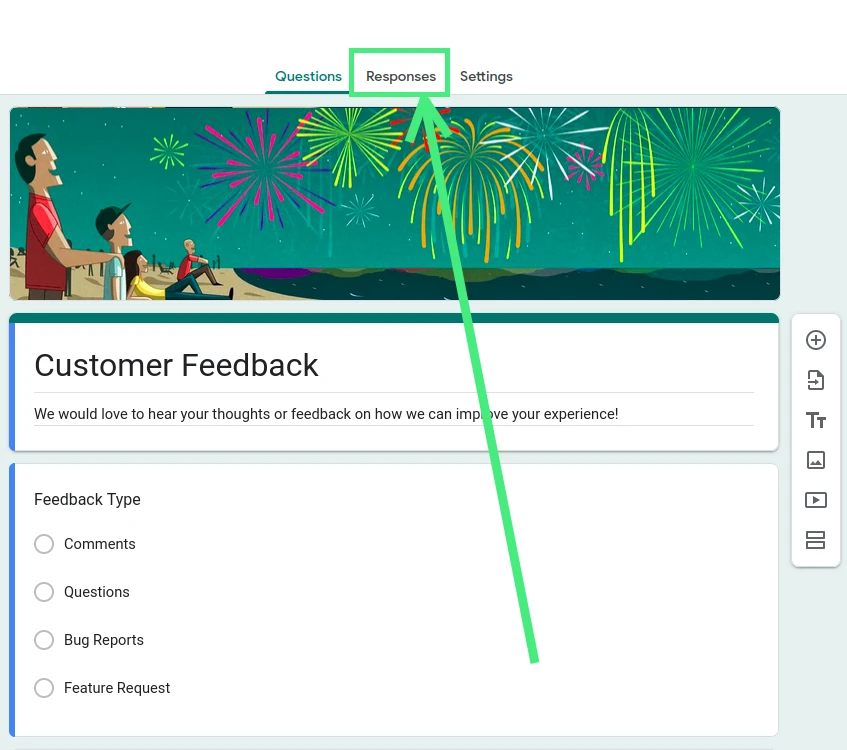
Question Types of Google Forms
In Google Forms, what many might typically refer to as "form fields" are labeled as "questions." This nomenclature underscores the interactive nature of the tool, prompting respondents to provide specific information. Google Forms shines in its ability to let users create a custom set of questions tailored for their unique needs.
Below is a table outlining some of the question types available in Google Forms and a brief description of each:
| Question Type | Description |
|---|---|
| Short Answer | Allows respondents to type a brief answer, typically a word or phrase. |
| Paragraph | Designed for longer responses, providing ample space for detailed answers. |
| Multiple Choice | Respondents select one option from a list of provided choices. |
| Checkboxes | Allows for the selection of multiple options from a given list. |
| Dropdown | Respondents pick one option from a dropdown list, keeping the form compact. |
| Linear Scale | Provides a scale (e.g., 1 to 5) for respondents to rate an item or statement. |
| Multiple Choice Grid | A matrix of options where respondents can select an item in each row. |
| Date | Enables respondents to select a specific date from a calendar picker. |
| Time | Allows for time selection, either in a 12-hour or 24-hour format. |
| File Upload | Gives respondents the option to upload files, useful for assignments or document collection. |
This table offers just a glimpse of the flexibility and diversity of question types available in Google Forms. By understanding each type, you can better tailor your form to gather the precise information you need.
Understanding Templates in Google Forms
When diving into the world of Google Forms, one of the first features that many users come across is the concept of templates. But what are they, and why do they exist in the first place?
Purpose of Templates
At its core, the idea behind templates is to streamline the form creation process. Google understands that not everyone has the time or inclination to design a form from scratch every single time, especially if they have standard requirements or recurring events. By offering predefined designs and layouts, templates eliminate the initial hurdles, making it easier for users to jumpstart their form creation, without compromising on design or functionality.
The Template Gallery
As of now, Google Forms offers a collection of 17 templates within its template gallery. These range from feedback forms and event registrations to quizzes and order forms, covering a broad spectrum of common use-cases. While the number might seem limited, these templates have been designed to cater to the most frequently needed types of forms. They serve as a starting point, which users can then modify and customize according to their specific needs.
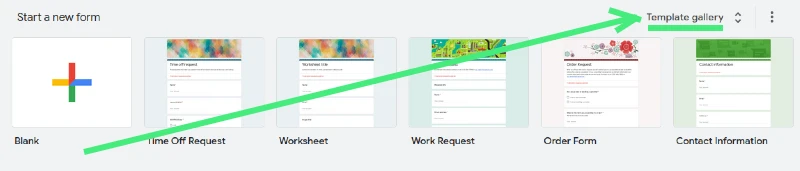
Creating Your Own Templates
Now, you might be wondering: "What if none of the 17 templates align with my specific requirements?" Well, there's good news. Google Forms offers a workaround that allows users to create their own templates. If you find yourself frequently creating forms with a particular structure or layout, it’s worthwhile to invest some time in crafting your own template. Once established, every time you need a new form, you can simply use your personalized template as the foundation, saving considerable time and ensuring consistency across all your forms.
The Bottom Line
Templates, in essence, are a testament to Google Forms' commitment to user-friendliness. They not only save time but also offer a semblance of standardization, especially for businesses and institutions. Whether you choose to use the predefined options or venture into creating your own, templates are undoubtedly a valuable feature to understand and utilize in your form-building journey.
Limitations of Google Forms and Add-ons
Google Forms has become an invaluable tool for many seeking a straightforward way to collect and manage data. However, like any platform, it has its limitations. Here's a breakdown of some notable constraints:
1. File Upload Restrictions:
While Google Forms offers a file upload feature, it comes with caveats. Users must be signed into a Google account to upload files. This can be a hindrance for those without such an account. Moreover, there are size restrictions on the uploads, making it less viable for collecting large files.
2. Limited Datepicker Features:
Google Forms' datepicker lacks certain essential features. For instance, there's no functionality to restrict specific dates from being selected. If a business only operates on weekdays, they cannot prevent users from selecting weekend dates.
3. Absence of Pop-up Forms:
Many websites employ forms in pop-up modals for increased visibility and user engagement. However, Google Forms doesn't natively support this feature, which means you can't have a form pop up on every page of your site without external solutions.
4. Lack of Third-party Integrations:
One significant limitation of Google Forms is its inability to seamlessly integrate with several third-party services. For instance, integrations with marketing tools like Mailchimp or payment gateways such as PayPal or Stripe are absent. This lack of integration can restrict the form's utility, especially for businesses.
5. Restricted Design Customizations:
For those particular about branding and design, Google Forms may prove somewhat limiting. The platform offers only basic design customizations, missing out on advanced tweaks that can ensure a form aligns perfectly with a website's aesthetic.
Google Workspace Marketplace
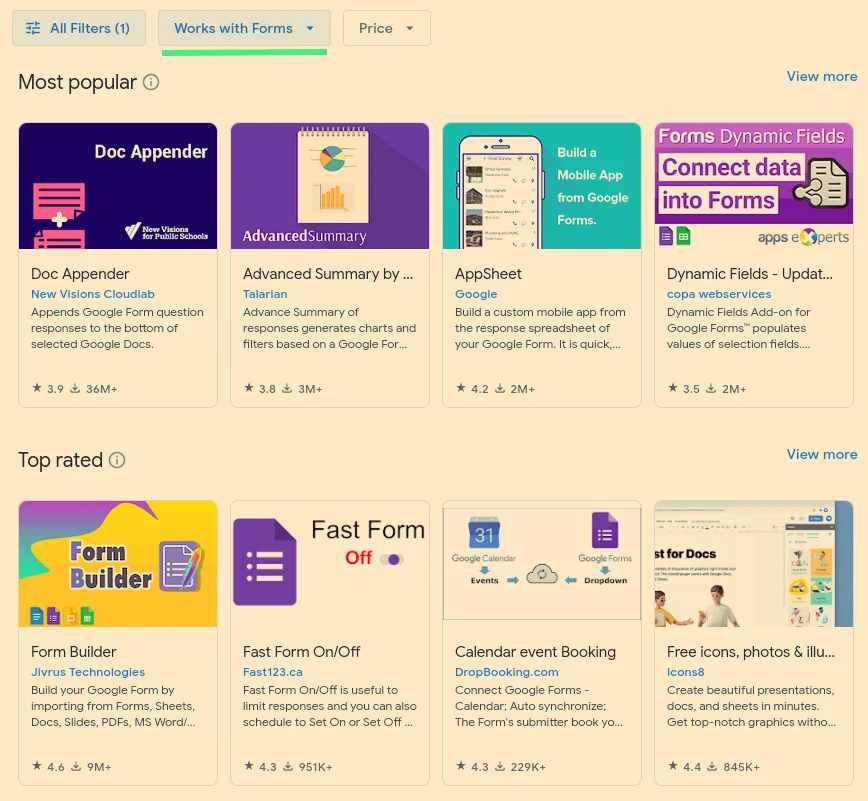
However, it's essential to note that Google understands these limitations and has thus introduced the Google Workspace Marketplace. This marketplace offers a plethora of third-party add-ons crafted specifically to bridge these gaps. Many add-ons are designed to enhance the functionality of Google Forms, ensuring users can get the most out of their forms despite inherent constraints.
Google Forms Pricing: What You Need to Know

When considering tools for gathering information efficiently, Google Forms often tops the list. But is it free? In essence, yes! Still, to grasp the intricacies of Google Forms' pricing, let's dive deeper.
The Capacity of Google Forms Submissions
Google Forms boasts an impressive capacity for submissions, primarily limited by the cells in a Google Spreadsheet, capped at 10 million. This expansive capacity permits the collection of millions of responses, though the total number might decrease if individual entries are lengthy. Regardless of the specifics, Google Forms is equipped for large-scale data collection, fitting for vast surveys and other intensive information-gathering efforts.
Free but with a Caveat
While Google Forms is largely free, there are certain nuances to bear in mind. For example, the file upload feature under the free tier comes with a storage limit of 30GB. If you surpass this capacity, you might need to transition to a paid plan. Thus, for those heavily reliant on file uploads, the free version might have limitations.
Add-Ons and Their Costs
The Google Workspace Marketplace offers a plethora of add-ons to amplify Google Forms' functionality. While many are free, some come at a price. Depending on your requirements, you might find yourself incurring costs for specific add-ons. Thus, it's prudent to assess the costs upfront.
Support Comes at a Price
For those seeking enhanced support, Google Workspace's paid plans are a viable option. The Standard Support offers a 4-hour service-level objective for high-priority cases. If you desire swifter responses, the Enhanced or Premium Support plans might be more fitting. With the Premium plan, for instance, you get a lightning-fast 15-minute response time for critical cases.
Navigating the Form Builder Landscape: Google Forms and Beyond
In the vast landscape of online tools, Google Forms emerges as a widely recognized form builder, celebrated for its straightforward interface and seamless integration with other Google services. However, it's crucial to remember that Google Forms is just one player in a more extensive arena of form builders available to users today.
Several form builder platforms offer a myriad of features and tools for creating, distributing, and managing online forms. As users ponder their choices, a common dilemma arises: Should one go with Google Forms and supplement its functionalities with the available add-ons, or should one gravitate towards a more holistic, all-in-one form builder solution?
All-in-one form builders typically provide an array of integrated features right out of the box, from advanced design customization and workflow automations to intricate data analytics and third-party integrations. These platforms aim to offer a comprehensive experience, diminishing the need for external plugins or extensions.
The decision boils down to one's specific requirements and preferences. It's about balancing the familiarity and simplicity of Google Forms against the rich feature set and versatility that all-in-one solutions bring to the table. Whatever the choice, it's essential to ensure that the platform aligns with your objectives and offers the flexibility to evolve as your needs change.
Key Takeaways
-
Google Forms Basics: At its core, Google Forms is a user-friendly tool designed for creating and managing online forms. It operates in three main phases: form creation, sharing, and submissions.
-
Understanding Templates: Google Forms offers a limited selection of 17 templates in its gallery. However, users can craft their own templates, which is beneficial for those who regularly create forms and want to save time.
-
Questions as Form Fields: In Google Forms, what one might refer to as 'fields' are termed 'questions'. Users can customize these questions to cater to various data collection needs.
-
Limitations and Solutions: Google Forms does come with limitations, such as restricted file uploads, a basic datepicker, absence of pop-up forms, limited integrations, and design constraints. Fortunately, the Google Workspace Marketplace offers third-party add-ons to augment these functionalities.
-
Pricing Insights: While Google Forms is free for most users, those with heavy file upload needs or seeking advanced support might need to opt for Google Workspace's paid plans. Costs can also add up when incorporating multiple paid add-ons.
-
Form Builders Landscape: Google Forms is a prominent form builder, but it's not the only option out there. Users often find themselves choosing between Google Forms and its add-ons or more integrated all-in-one form builder solutions.

