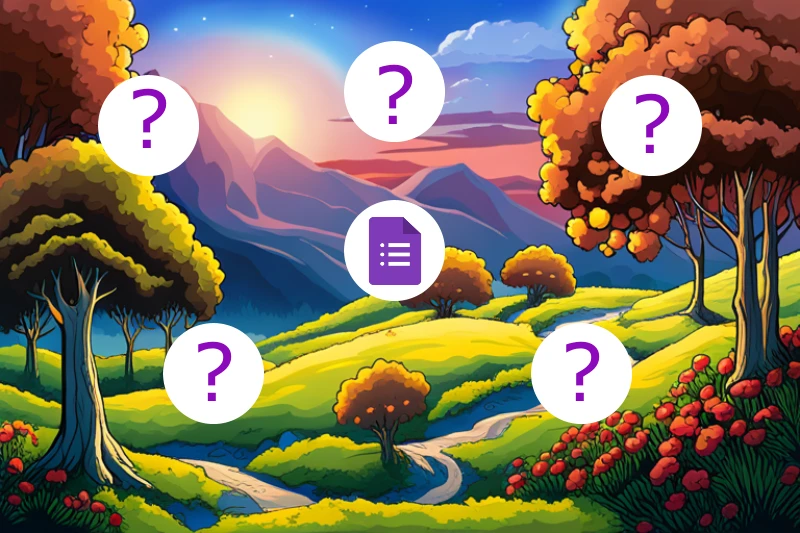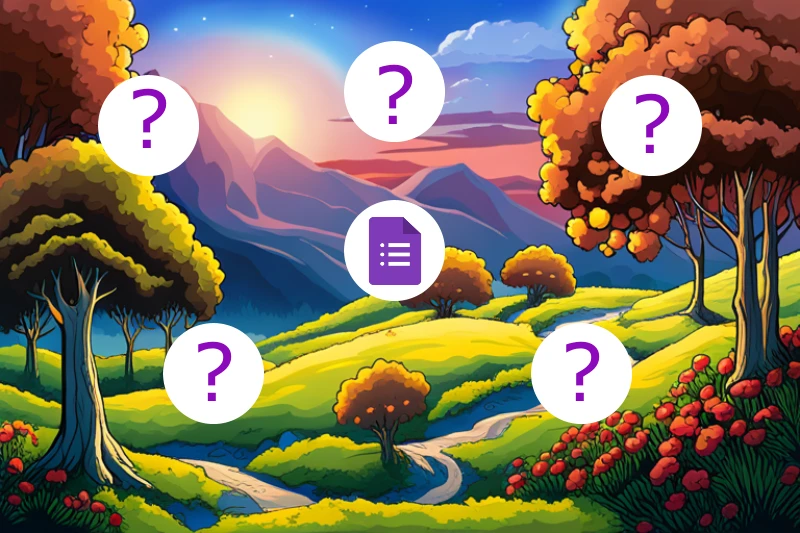
Google Forms, with its straightforward interface and powerful features, has quickly become a staple for many in gathering feedback, conducting surveys, and streamlining information collection. But, as is the case with any tool, questions arise. How do you best utilize its functionalities? Are there hidden features you're missing out on? To answer these and more, we've put together this "Google Forms FAQ." Whether you're a first-time user or someone looking to refine their skills, this guide aims to address a broad spectrum of inquiries. Dive in and uncover the answers to all your Google Forms-related questions!
Google Forms is a tool offered by Google that allows users to create customizable surveys, quizzes, and forms. It's a simple way to gather information, feedback, and responses from recipients.
Yes, Google Forms is available as a free tool within the Google Drive suite. There are some premium features available with Google Workspace (formerly G Suite) editions.
Responses are collected directly within the form and can be viewed in the "Responses" tab. Users also have the option to link responses to a Google Sheet for dynamic data viewing and analysis.
Teachers can assign quizzes and forms directly in Google Classroom, allowing students to fill them out as assignments. Responses can then be reviewed by the educator within the Classroom interface.
No, Google Forms requires an internet connection to create or fill out a form.
While there's no set maximum number of forms you can create, there's a response limit of 4,000,000 cells per spreadsheet if you're saving responses to Google Sheets.
Google Forms can accept up to 500 form responses per day for free Google accounts. Google Workspace accounts have higher limits.
Add-ons are third-party tools or extensions that can be integrated with Google Forms to enhance its functionality.
While there isn’t a standalone app for Google Forms, it’s accessible and fully functional via mobile browsers. Additionally, you can manage and create forms through the Google Drive app.
Once your form is created, click on the 'Send' button. You'll have options to share via email, a direct link, or embedded code.
Themes allow you to customize the look and feel of your form. You can choose from predefined themes or customize your own with colors, fonts, and images.
Yes, there are
various alternatives such as SurveyMonkey, Typeform, Microsoft Forms, and
Nerdy Form.
In the form editor, click on the palette icon to access customization options including colors, fonts, and the ability to upload your own images.
Yes, you can add photos, logos, and other images to both the form questions and answer choices.
Within the form editor, click on the “+” button on the right side. This allows you to add various question types like multiple choice, short answer, and more.
Google Forms can support up to 400 questions per form.
Yes, Google Forms offers a feature called “section-based responses” where you can direct respondents to different sections based on their answers.
Go to the "Responses" tab in your form and toggle off the "Accepting responses" switch.
Yes, Google Forms uses SSL (secure socket layer) encryption to protect data. However, as with all online tools, it's essential to be cautious and not share sensitive personal information unless necessary.
Wrapping Up: Navigating Google Forms with Ease
There you have it – a comprehensive FAQ addressing the most common queries surrounding Google Forms. In a world where efficient data collection and interactive communication are paramount, understanding the nuances of such a powerful tool can be a game-changer. Whether you're an educator, a business professional, or someone simply curious about online forms, we hope this guide has provided you with the insights you were seeking. As with any digital tool, Google Forms continues to evolve, so it's always a good idea to stay updated with its features. Dive in, explore, and make the most of what Google Forms has to offer.