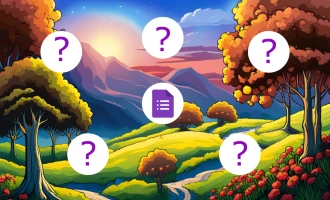
How to Make Your First Google Form
Collecting feedback, hosting quizzes, or gathering RSVPs has become remarkably easier with tools at our fingertips. Among the most straightforward and effective is Google Forms, a tool that simplifies the creation and distribution of customizable forms. If you're looking to navigate this resource for the first time, this guide is tailored for you. Whether you're an educator, a business professional, or someone organizing a personal event, we'll help you shape and share your very first Google Form. Let's get started!
How to Create a Google Form: A Step-by-step Guide
While our guide provides a foundational understanding of creating and using Google Forms, it's important to note that we've focused primarily on the basics to get you started. Google Forms is packed with a myriad of advanced features and additional options that can enhance your form-building experience. While we've chosen not to delve deep into these complexities in this guide, it serves as a starting point, ensuring that even beginners can confidently create and share their first form.
Step 1: Access Google Forms
Begin by navigating to docs.google.com/forms/ in your web browser. Alternatively, you can go to Google Drive and select "Google Apps" > "Google Forms.”
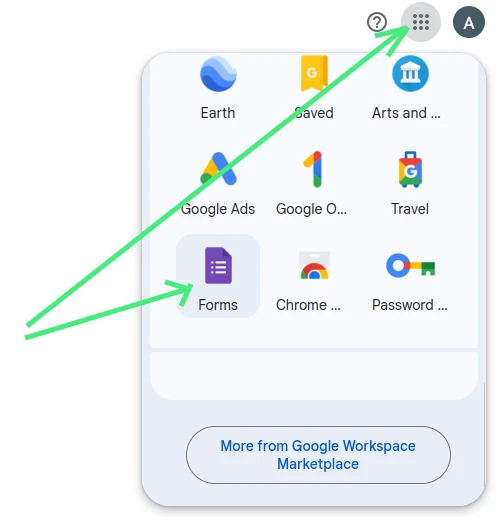
Step 2: Opt for a Template
Google Forms boasts a range of templates. Whether you're organizing an event, collecting contact data, or sending out party invitations, there's likely a template for you. If you're uncertain, initiating with the ‘’Blank’’ template is always a good choice.
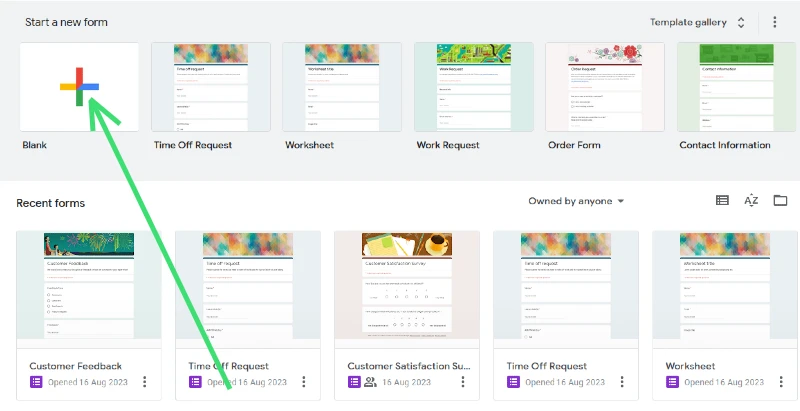
Step 3: Change Title of Your Form
Once your template is in place, modify the title by clicking on the "Untitled form" text at the top. This could be something specific like "RSVP for John's Wedding" or "Feedback Form." Furthermore, you can detail your form with a description, offering clarity to respondents.
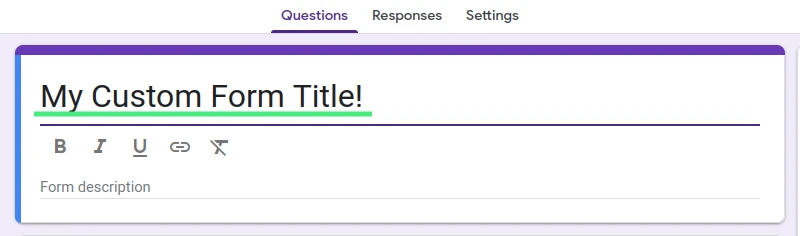
Step 4: Craft Your Questions
Start populating your form with relevant questions. Google Forms supports multiple question formats from multiple-choice to short answers. You can intersperse questions with images, videos, or even use section headers to better organize your form.
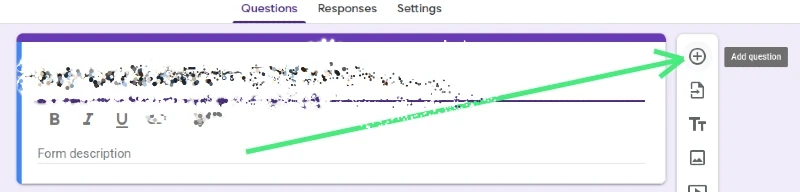
Step 5: Personalize with Themes
Google Forms offers an array of customization options tailored to your specific needs. By clicking on the "Palette" icon located on the top right of the screen, you can access and personalize the available theme to match your preferences. If you're aiming for a distinct flair, the customization options allow you to tweak colors, fonts, and more.

Step 6: Preview Before Publishing
Always preview before launching. Click the "Preview" button on the top-right, which lets you experience the form as a respondent would. This ensures there are no errors or oversights.

Step 7: Share Your Form
Ready to roll? Click the "Send" button on the upper right. Here, you have the option to distribute your form through an email or a link. If you have a website or blog, embedding it there is also an option. If using a link, consider shortening it for better shareability, especially on platforms with character limits.

Beyond the Basics: The Advanced Potential of Google Forms
While the guide above acquaints you with the fundamental steps of crafting a Google Form, it's worth noting that this tool is far from just basic. Google Forms is a versatile and sophisticated platform, equipped with features that cater to more advanced needs:
-
Accept Payments: Whether you're selling products, collecting membership fees, or gathering funds for a cause, Google Forms seamlessly integrates with platforms like Google Pay, allowing you to safely process payments within your form.
-
Integration with Third-party Mailing Lists: If you're looking to expand your mailing list or keep your community updated, Google Forms can be integrated with popular mailing tools like Mailchimp. With this, every submission can automatically add an email to your subscriber list, streamlining the communication process.
-
Quizzes and Assessments: Educators and trainers can harness Google Forms to create quizzes. With automatic grading and instant feedback features, assessing knowledge has never been easier.
-
Conditional Logic: Depending on a user's response, Google Forms can show or hide specific questions. This dynamic branching can help create a tailored experience for the respondent.
-
Collaborative Creation: If you're working as a team, multiple users can collaborate in real-time to build and refine a form, ensuring it captures all necessary details.
-
Data Analysis with Google Sheets: Once responses start pouring in, Google Forms can integrate with Google Sheets, instantly transferring data for more detailed analysis and reporting.
-
Custom Scripts with Google Apps Script: For those with coding knowledge, Google Apps Script allows for customization beyond the built-in features. This can automate processes, send customized emails based on responses, and more.
In essence, while Google Forms is user-friendly for beginners, its depth caters to the demands of advanced users too. As you familiarize yourself with the basics, don't hesitate to dive deeper and discover how it can further cater to your specific needs.
Unleashing Full Potential with Add-ons and More
Google Forms stands as a testament to the adaptability of digital tools. Beyond its inherent features, the tool's true versatility shines through when we consider the variety of add-ons available in the Workspace Marketplace. These extensions, often developed by third-party developers, can significantly amplify what you can achieve:
-
Add-on Integration: From automating workflows to integrating advanced analytical tools, the add-ons on Workspace Marketplace cater to a multitude of needs. Whether it's simplifying respondent notifications, adding time limits to responses, or even randomizing question orders, there's likely an add-on tailored to your specific need.
-
Feedback Tools: Some add-ons are designed specifically for feedback, allowing users to incorporate star ratings, emoji reactions, and even sentiment analysis.
-
Advanced Data Validation: While Google Forms offers basic validation, add-ons can introduce more complex rule sets, ensuring the data you collect is as accurate as possible.
-
Integration with Other Tools: Beyond Mailchimp, add-ons allow Google Forms to integrate with a plethora of other platforms, such as Trello, Slack, and even CRM systems. This ensures that data flows seamlessly across your digital ecosystem.
-
Enhanced Security: While Google Forms is secure, add-ons can bring additional layers of security, like CAPTCHAs, to prevent spam and bot responses.
-
Custom Notifications: Personalize and automate the email notifications sent to respondents, ensuring they're aligned with your brand's voice and tone.
In addition to the expansive realm of add-ons, Google Forms constantly evolves, integrating user feedback into its design. Its compatibility with other Google Workspace tools, like Google Slides for presentations and Google Docs for documentation, ensures that it remains an integral part of any digital toolkit.
Google Forms have ever-expanding nature means there's always something new to discover. As you grow more comfortable with its basic functionalities, delve into the Workspace Marketplace and other integrated features — the possibilities are nearly endless.
Google Forms & Add-ons: A Dynamic Duo with Alternatives
Google Forms, when complemented with its myriad of add-ons from the Workspace Marketplace, forms a dynamic and robust tool set capable of addressing a vast range of tasks. From advanced data validation to intricate respondent feedback mechanisms, this combination unlocks endless possibilities for form creation and data collection.
However, while Google Forms and its accompanying add-ons provide extensive flexibility, there are other platforms in the digital realm that offer an all-in-one solution. One noteworthy alternative is Nerdy Form. As an integrated platform, Nerdy Form provides a comprehensive suite of tools and features without the need to supplement with add-ons. For users seeking a singular platform that amalgamates numerous functionalities, such alternatives might be worth exploring.
In essence, the choice between Google Forms with add-ons and other all-inclusive platforms like Nerdy Form boils down to individual preferences and specific project needs. Both avenues have their distinct advantages, and it's about finding the right fit for your requirements.

