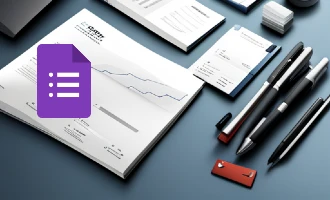How to Create a Template from a Google Form
In an era where data is the new currency, collecting and managing it efficiently has never been more important. Enter Google Forms: a user-friendly tool that has revolutionized the way we gather and organize information. But what if you could make Google Forms even more efficient and tailored to your needs? That's where custom templates come in.

There are innumerable benefits to using form templates. For starters, they drastically cut down the time you spend creating new forms. Instead of starting from scratch every time, you can launch your form using a template that’s been fine-tuned to your specific requirements. This ensures consistency in data collection, particularly useful for businesses or educators who need to send out forms regularly. Additionally, having your own form templates means you can embed your brand identity—colors, logos, and specific fields—ensuring your forms are not just functional, but also a reflection of your personal or professional brand.
Beyond just convenience, templates can also be seen as a valuable asset for data accuracy. When you use a tried-and-tested form template, you're less likely to miss out on essential fields or make errors in the design process. This ensures the quality of the data you collect and simplifies the analysis phase.
In this blog post, we'll guide you step-by-step on how to create a template from a Google Form, allowing you to harness these benefits and streamline your data collection process. Dive in and unlock the true potential of customized form creation!
Prepare Google Form for a Template
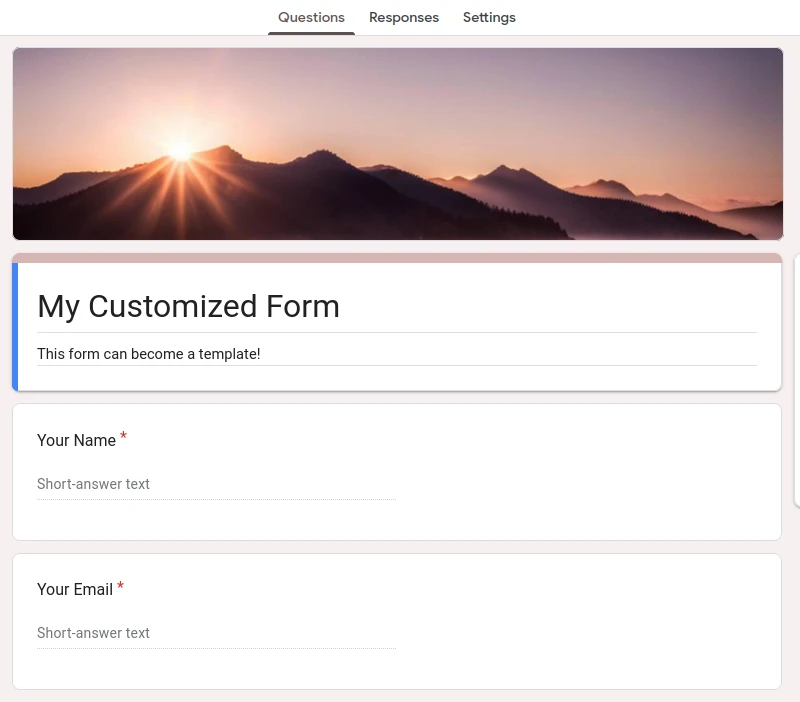
Google Forms provides a plethora of ready-to-use templates for diverse needs. Yet, there are times when you require a more tailored solution, a form designed for a unique purpose yet adaptable for multiple scenarios. For instance, if you're conducting customer feedback for various items and desire a consistent survey format with only minor question variations to suit each item.
Consider a scenario where the question is, "Would you recommend [item] to a friend?" Here, "[item]" acts as a placeholder for the specific item being reviewed. However, a limitation with Google Forms is that it doesn't allow for the same level of customization as one might expect with platforms like Google Slides.
Storing the Form in Google Drive for Easy Access
A practical workaround is to store our custom-made template in a designated Google Drive directory. We can name this folder "Form Templates" for better organization. By adjusting the access permissions associated with this specific form within our Drive, we ensure both security and accessibility. Save your custom google forms template in the Drive for seamless retrieval.
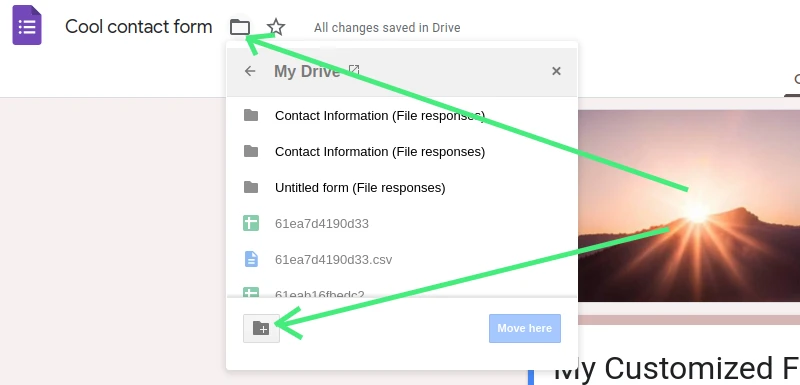
Configuring Access Rights for Your Google Drive Directory of Form Templates
Every Google Drive directory has the capability to house numerous files. If you grant public access to the directory, all its contained files become accessible, unless specific file permissions say otherwise. When making your directory of Google Form templates publicly accessible, you're given the option to either allow others to only view or to contribute to its contents. Here's how you can adjust these permissions:
- Identify and click on the desired directory (where your Google Form templates are stored) you'd like to adjust permissions for.
- Hit the 'Share' button located at the top-right corner.
- Tap on the drop-down arrow beneath the 'Get Link' option.
- Opt to open the directory to 'Anyone with the link'.
- From the subsequent drop-down menu, designate the level of access:
- Viewer: This allows any holder of the link to merely view the folder's contents.
- Commenter: This grants permission to both view and comment on files inside.
- Editor: This provides full privileges - view, comment, reorganize, add, and edit the files within.
- Finally, press 'Copy link' to get a shareable link with the set permissions.
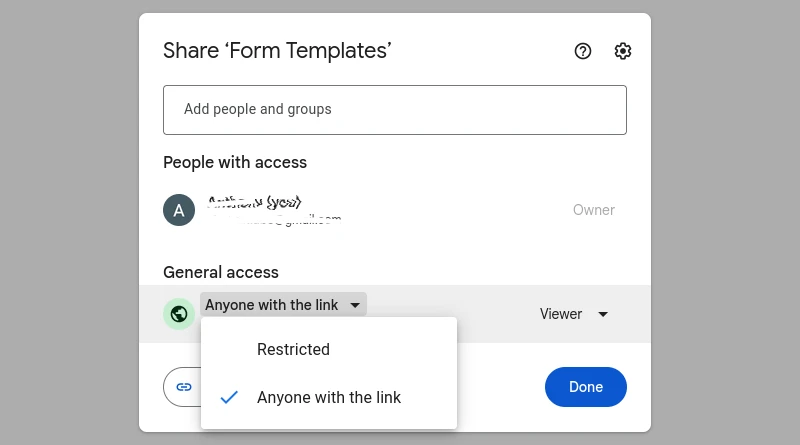
Duplicating the Template
Crucially, to preserve the original state of the template, it's vital to ensure users make a duplicate before utilizing it. For those using Google Forms, the process is straightforward. Users should click on the three dots located on the right side of the screen and select "Make a copy." This action will generate a duplicate of the template, ensuring the original remains untouched. Consider including this directive in a standard operating procedure (SOP) or a readily available guideline related to survey creation and template application. adjust google form access rights
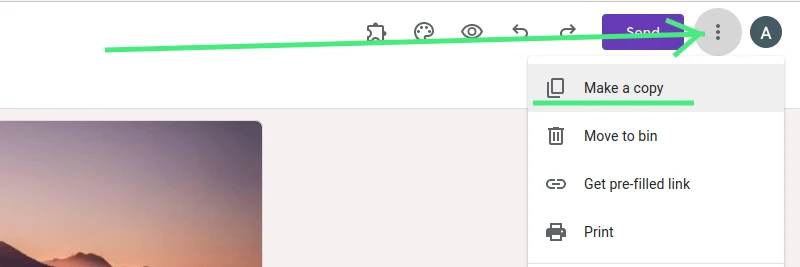
Though this method provides a way to share form templates, it's worth noting that it's not foolproof. Manual adjustments are required for each placeholder, and there's a risk of unintentional edits to the primary template. Therefore, it's advisable to maintain a backup version that's kept private, ensuring a safety net to restore any accidental changes.
Conclusion
Customization and streamlined data collection are paramount in maximizing the capabilities of tools like Google Forms. With the right techniques, such as leveraging Google Drive's storage and sharing options, we can enhance our survey procedures to cater precisely to our specific needs. It's essential, however, to tread with caution and comprehension. By maintaining regular backups and offering clear guidelines to users, we can avoid accidental overwrites and preserve the original design of our templates. As you continue to harness the potential of Google Forms, keep these best practices in mind to ensure both efficiency and precision in your endeavors.