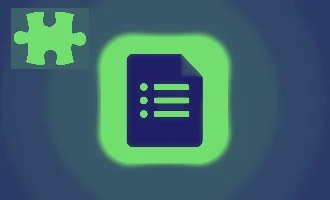
3 Tools to Add Signatures in Google Forms
In our rapidly digitizing world, the ways we communicate, work, and authenticate information are continuously evolving. One of the hallmarks of this transformation is the gradual shift from paper-based documentation to digital formats. And with that, comes the increasing need to have documents signed online. But why is the digital signature so revolutionary?
For businesses and individuals alike, digital signatures not only cut down on the clutter and chaos associated with paper but also expedite processes and ensure a greater level of security. Imagine sending out a form and getting it signed, sealed, and delivered without ever seeing an envelope or waiting for a mailman! Google Forms, a favorite tool for many due to its simplicity and efficiency, surprisingly doesn't have a built-in signature feature. But fret not, there are workarounds to embed this capability.
In this blog post, we'll delve deep into the steps of adding a signature to your Google Forms. Whether you’re seeking to authenticate feedback, get consent, or simply want a signed acknowledgment, having the know-how to include a digital signature will undoubtedly elevate the efficacy of your online forms. So, buckle up and let's journey into the world of seamless online authentication!
Google Forms doesn't natively support electronic signatures.

By default, Google Forms doesn't offer an option to gather signatures. This implies that if you're aiming to use it for contracts or agreements, you'll have to seek alternative methods to procure those signatures.
You can resort to adding your name or initials manually at the form's end. Though this might suffice in some contexts, it doesn't genuinely verify the identity of the respondent and isn't legally binding.
You might consider leveraging third-party signature applications that can integrate with Google Forms for electronic signatures. Alternatively, you could print the form and gather handwritten signatures. Both methods have their limitations, but currently, they're the only alternatives given Google Forms' e-signature limitations.
1. Introducing the Signature Add-On for Google Forms
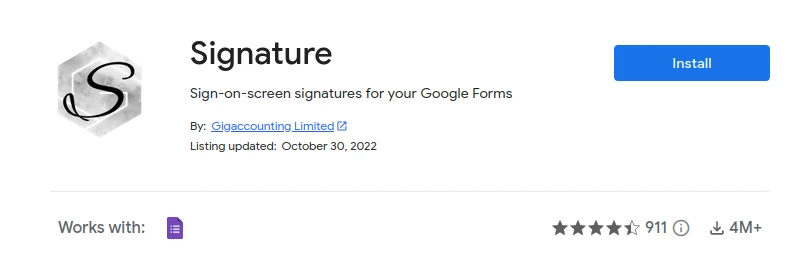
Navigating the world of digital documentation often demands tools that bridge specific gaps. Google Forms, a reliable tool for many, lacked an intuitive way to include hand-drawn signatures. The Signature Add-On addresses this particular need, allowing users to incorporate genuine hand-drawn signatures across various devices.
Features and Benefits:
-
Consistent Authenticity Across Devices: Whether on a tablet, phone, or desktop, users can now add real hand-drawn signatures with ease.
-
International Translations: Our add-on is taking its first steps towards catering to a global audience. With international translations now available in its Alpha phase, feedback on any inconsistencies is appreciated.
-
Cost-Effective Approach: Upon installation, users are greeted with 3 free signatures. Moreover, every month sees a renewal of these 3 free signatures. With this allowance, many might find no need to make additional purchases.
-
Flexible Options for Regular Users: If the monthly free allowance doesn’t cover your needs, additional signatures are available for purchase from the add-on or our website. Plus, for those who choose to buy, a feature unlocks allowing the use of personal logos, replacing the default one. Special rates are also available for those interested in bulk purchases totaling $15 USD or more, which provides up to 300 signatures.
-
User-Friendly Signing Experience: Traditional PDFs often aren't mobile-friendly. Recognizing this, our add-on emphasizes a smooth interaction with the document on all devices. This design choice promotes better comprehension of content by users before they finalize their signature.
Step-by-Step Guide: Adding a Signature with the Signature Add-On
-
Form Creation
- Visit Google Forms.
- Opt for a blank form, choose a template, or utilize an existing form.
- If you're using an existing form, proceed to the next step.
-
Accessing Google Workspace Marketplace
- Within the form editor, click on the three-dot menu located at the top right corner.
- Scroll and select the 'add-ons' option to enter the Google Workspace Marketplace.
-
Installing the Signature Add-On
- Inside the Marketplace, search for the "Signature" app.
- Follow installation instructions.
- Do note, there will be permissions to accept, such as granting the Signature app access to your Google Drive documents.
-
Setting Up a Response Spreadsheet
- To enable the Signature add-on, you must create a spreadsheet to collect form responses.
- Go to the 'Responses' tab and click on the green spreadsheet symbol.
- This action generates a Google Sheet storing your responses. Forgetting to do so will trigger an error reminder from Signature.
-
Adjusting Sign-in Settings
- Under the 'Settings' tab, locate the drop-down menu within 'Responses'.
- Ensure to toggle off the options listed under 'require users to sign in'.
- This allows users outside your organization to access your form and removes the one-response limit. Due to some quirks with the Signature add-on, it's best to have these toggled off to avoid complications.
-
Initiating the Signature Add-On
- Click on the puzzle piece icon atop the page, then initiate Signature.
- Follow on-screen instructions for logging in and other setup steps.
- Once done, the Signature tool will appear as a pop-up at the screen's bottom left.
- Choose 'Multiple Signatures (new)' from the dropdown. For single signees, opt for 'Add Single Signature'. A signature limit can also be set.
- Ensure the 'protect view links for received signatures' box is unchecked for better signature accessibility.
-
Preview and Test
- Click on 'Test link' from the Signature menu for a form preview.
- A functioning form will display a 'Show Signature Page' button in green.
- Signees must click this button to sign, leading them to a separate page for signature submission. This redirection can make mobile signings slightly more cumbersome.
-
Sharing Your Form
- After testing, hit the 'Get Link' button within the Signature pop-up to copy your form link.
- Important: Share your form using this specific link. The regular Google Form sharing method won't support the signature feature.
2. Approval Workflow with Form Publisher
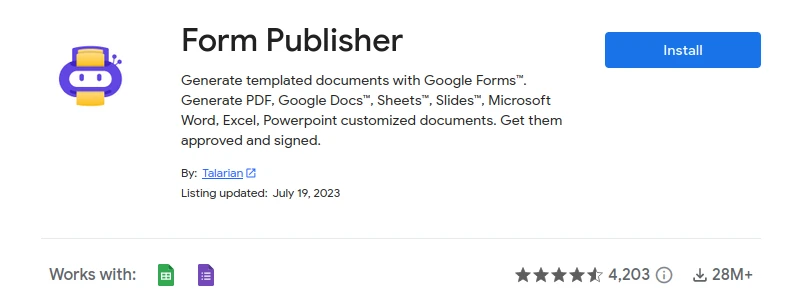
Google Forms has seen a rise in popularity due to its versatility, and with the right add-ons, it can be turned into a robust approval tool. Among the multitude of tasks that can be streamlined, one stands out: integrating signatures with form responses.
Enter Form Publisher. This add-on introduces an approval stage for every document submitted, acting as a timesaver and document tracker. What's notable is that these documents, being crafted and signed by the respondents, are legally compliant. Thus, Form Publisher refines your approval operations, ensuring that all documentations bear the necessary signatures.
This proves invaluable for entities, be it businesses or organizations, that consistently need approvals from multiple stakeholders on varied documents. It provides a transparent system to monitor document status and delineates the signatories clearly. Furthermore, an added feature allows respondents to comment on each form field, ensuring synchronization of understanding across parties. And should there be any discrepancy in the document, swift edits and resubmission for approval are possible, enhancing the efficiency of document management.
Setting Up Approval Workflows with Signatures via Form Publisher
1. Initialize by Downloading Form Publisher: Start by accessing the Google Workspace Marketplace and downloading the free Form Publisher add-on. After the installation, you're set to craft your approval workflows.
2. Dive into Google Forms: Sign in to Google Forms. Either initiate a new form or opt to modify an existing one. For demonstration purposes, let's consider a 'Leave Request' form. Once formulated, activate the Form Publisher add-on.
3. Activate the Approval Workflow: In your form on Google Forms, visit the "Add-ons" menu. Opt for "Form Publisher" followed by "Get started." This action will present the Form Publisher sidebar to the right. Navigate to "Template and markers" and subsequently to "Sharing options and notifications." Here, turn on the "Approval Workflow" and save your changes.
4. Designating Approvers: With the Approval Workflow now active, the next step involves appointing approvers. Before proceeding, it's imperative to ensure that respondents' email addresses are incorporated into the form's responses. Achieve this by navigating to the form's "Settings" tab and activating the "Collect email addresses" option. With this active, add an email field to collect addresses. This field should be mandatory, so set it as "Required" and enable "Response validation."
Returning to the Form Publisher sidebar, proceed to "Sharing options and notifications." In the "Add recipient" area, input the email marker as:
<<Email>>
After incorporating the email marker, press "Add." This action establishes the email domain as your form's approver. For multiple approvers, replicate this process but ensure a distinct email field for each.
5. Integrate Electronic Signature Option: The culmination involves adding a signature space to the document crafted by Form Publisher, facilitating electronic signature by approvers. To do this, launch your Google Docs template, determine the location for the signature, and include the marker:
<<Workflow signature>>
This marker is then replaced with the actual signature by Form Publisher, so allocate sufficient space for it.
Voila! Your Google Forms is now armed with an approval workflow and electronic signature functionality. Ready, set, and streamline!
3. Formesign: Enhancing Google Forms with Electronic Signatures
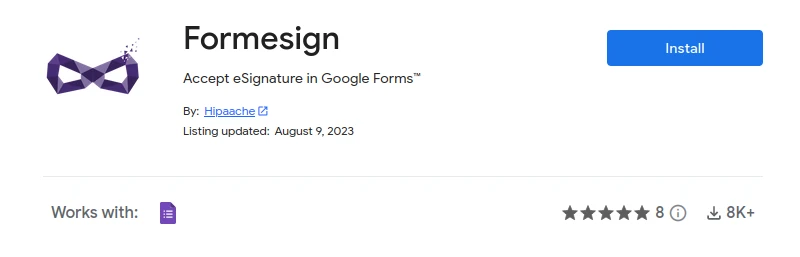
Formesign might not be the most popular name in the realm of electronic signatures, but it's a solution worth noting. It seamlessly bridges the gap in the market, allowing users to secure legally binding eSignatures, especially for crucial documents such as contracts and agreements.
Features of Formesign
-
Legally Binding Signatures:
Formesign allows for the integration of an eSignature field in your Google Forms™. Not just any signature, but one that's legally binding. Users have the flexibility to set the visibility of this field, choosing between making it required, optional, or entirely hidden. Beyond the signature, Formesign captures other crucial details such as IP addresses, timestamps, and email IDs, bolstering the signature's credibility. -
Transform Responses to Signed Documents:
After a user signs your form, Formesign instantly transforms this response into a document, now bearing their signature. It ensures this document contains all the necessary data, including the response details and the additional information captured, all to vouch for the document's authenticity. -
Seamless Integration with Google Drive™:
There's no hassle of manual transfers. Formesign ensures that as soon as a document gets signed, it's immediately uploaded to your Google Drive™. Stored as a PDF, these documents are ready to be viewed or shared, making the process smooth and efficient. -
Quick and Simple Setup:
Formesign isn’t just functional; it’s user-friendly too. Available on the Google Workspace Marketplace™, it's quick to install. Plus, it comes with a comprehensive guide, explaining every step to set it up with your Google Forms™.
Why Choose Formesign?
-
Legally Compliant:
You're not just getting a signature; you're getting a legally binding commitment. Formesign’s eSignature feature ensures that any signature you collect via Google Forms™ can stand in court, perfect for formal documents. -
User-Friendly Design:
Formesign is designed with user convenience in mind. The process of acquiring signatures has never been simpler. Forget about juggling between various software or relying on third-party services; Formesign integrates everything you need. -
Economical and Efficient:
Think of all the paper, ink, and postage you'll save. With Formesign, the days of printing, scanning, and mailing documents are behind you. The instant availability and sharing options of signed documents mean that you can act immediately, boosting your overall efficiency.
In an era where digital processes are taking the forefront, Formesign ensures that Google Forms™ users aren't left behind. It provides a seamless, efficient, and trustworthy method to collect and verify electronic signatures, simplifying formal procedures for everyone involved.
Evaluating eSignature Tools for Google Forms: Find Your Best Match
In this blog post, we explore three standout tools—Form Publisher, Formesign, and the Signature add-on—that beautifully complement Google Forms by adding eSignature capabilities. Each of these tools boasts its distinct features, from streamlining approval processes to crafting legally binding documents. With the growing dependence of businesses and organizations on online agreements, these add-ons stand out as essential for maintaining both authenticity and compliance. Whether you're just starting with Google Forms or are a seasoned user, this guide offers insights into each tool's strengths. We recommend giving each a try to determine which aligns best with your needs.

