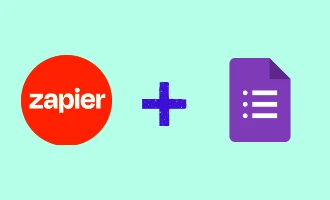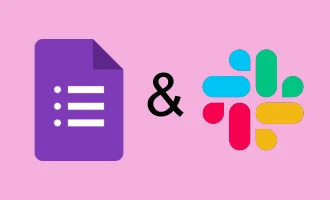
4 Ways to Connect Google Form to Trello
In the vast, interconnected digital landscape of today, synergy between platforms is paramount. Whether it’s for personal projects, team collaborations, or large-scale organizational operations, optimizing workflows through integrations can save time and reduce the margin for error. Two such tools that often find their way into the modern productivity toolkit are Google Forms and Trello. Google Forms, known for its straightforward form creation and data collection capabilities, and Trello, the dynamic board-based project management platform, might seem worlds apart at first glance. However, when these two are bridged, they offer unparalleled benefits – think auto-generated Trello cards from form submissions, automated board updates, and so much more!
Now, if you're scratching your head wondering how to make this magic happen, you're in luck. In this blog post, we'll dive deep into four effective ways to connect Google Forms to Trello, ensuring your data flows seamlessly between the two. We’ll break these methods down into two categories:
-
Integration Platforms: There’s no shortage of third-party tools designed to weave together different platforms. We’ll explore three top-tier integration platforms, highlighting their features and walking you through their setup processes.
-
Google App Script: For those who have a flair for coding or prefer a more hands-on approach, we’ll delve into a nifty Google App Script, found on the GitHub repository named ‘submit-googleforms-to-trello’. This script promises a direct and customizable connection between Google Forms and Trello.
So, whether you're a digital integration newbie or a seasoned pro, strap in as we guide you through these dynamic methods of bridging Google Forms with Trello. Let's kick inefficiency to the curb and supercharge your productivity!
Integration Platforms: Your Key to Seamless Connectivity
Integration platforms have revolutionized the way we connect our favorite tools and software, offering streamlined solutions to combine functionalities without diving deep into manual coding. While many of these platforms offer robust features and effortless integrations, it's important to note that some might come with a price tag. Depending on the complexity and volume of tasks, these costs can vary. Yet, for many, the convenience, efficiency, and automation they offer make it a worthy investment. In this section, we'll delve into a few of the standout platforms in the market, highlighting their capabilities in linking Google Forms and Trello to optimize your workflow.
Zapier: A Powerhouse for Google Forms and Trello Integration
Zapier stands out as one of the most popular integration platforms in the digital space. With its vast array of 'Zaps' (automated workflows), connecting tools like Google Forms and Trello becomes a breeze. By utilizing Zapier's intuitive interface, users can set up triggers based on Google Form submissions to automate actions in Trello, such as creating new cards or updating existing ones. Whether you're aiming to automate feedback collection, project tasks, or any other form-to-board process, Zapier offers a reliable and efficient solution.
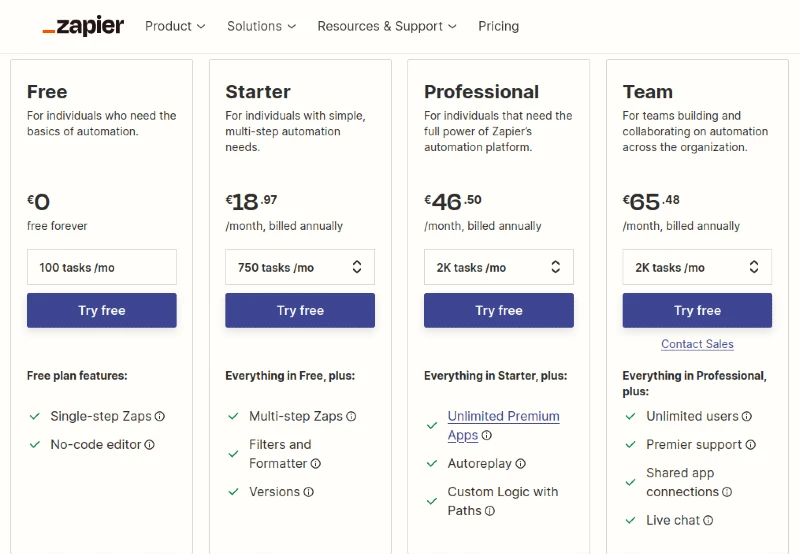
For a detailed walkthrough on how to set this up, you can visit the official integration guide here
Make: Seamlessly Linking Google Forms to Trello
Make is another noteworthy integration platform that's garnering attention for its ability to link disparate tools. By harnessing the power of Make, users can effortlessly connect Google Forms with Trello, enabling automated processes that bridge the gap between data collection and task management. Whether you're looking to transform survey responses into actionable Trello cards or synchronize team feedback with your project boards, Make provides a straightforward and robust solution.
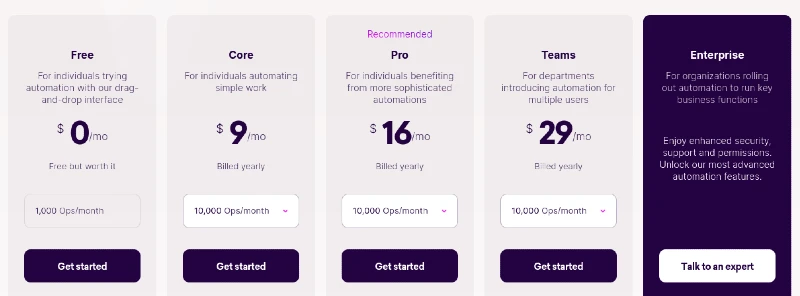
For a step-by-step guide on harnessing Make for this purpose, it's recommended to check out their official documentation or integration resources.
IFTTT: Budget-Friendly Integration of Google Forms and Trello
IFTTT, which stands for "If This, Then That," might not have the same widespread recognition as some other platforms, but it's a gem for those seeking cost-effective integration solutions. IFTTT operates on simple logic-based actions, allowing users to define triggers (like a new Google Form submission) and subsequent actions (such as creating a Trello card). For those who are budget-conscious but still want to benefit from automation between Google Forms and Trello, IFTTT might be your ideal pick.
For those interested in exploring how IFTTT can streamline your workflow, it's worthwhile to delve into their official resources and integration guides to get started.
Google App Script: Crafting Custom Integrations
While third-party integration platforms offer ready-made solutions, sometimes there's a need for a more tailored approach. Enter Google App Script—a powerful scripting platform that allows users to add functionality to Google Sheets, Forms, and other G Suite apps. For those with a knack for coding or a specific integration requirement, Google App Script provides the flexibility to create custom bridges between Google Forms and Trello. This method empowers users to define the exact flow of data, ensuring that the integration fits their unique needs to the tee. In this section, we will explore the potential of Google App Script and how it can be harnessed to bring your Google Forms and Trello boards closer together.
submit-googleforms-to-trello: A GitHub Repository for Custom Integration
For individuals who lean towards a more direct and bespoke way of linking Google Forms with Trello, the submit-googleforms-to-trello repository on GitHub provides an invaluable resource. Containing a dedicated Google App Script, this repository allows users to set up a specialized integration tailored to their precise needs.

Preparing Your Google Form
Before diving into the integration, it's essential to have your Google Form ready. Here are the initial steps:
- Form and Sheet Association: Create the Google Form you intend to use. Ensure that there's a Google Sheets file linked with your form. If not, navigate to the 'Responses' tab in your form and click on the green Sheets icon labeled "View responses in Sheets". From here, you can either create a new sheet or associate your form with an existing one.
Remember, the subsequent steps are executed inside the associated Sheet file and not within the Form itself.
Implementing the Script on the Responses Sheet
The magic lies in the script, and here's how you can apply it:
- In the linked responses Sheet of your form, navigate to "Extensions > Apps Script" in the menu bar.
- Clear out any pre-existing code and paste the entire code from GoogleForm-Trello-Integration.js into the Script Editor.
- Within the script, update the Config Variables at the top. Modify the script to incorporate columns from the responses Sheet and insert any other necessary form logic. A detailed breakdown on obtaining keys, tokens, and ObjectIDs from Trello is provided below.
- Establish a trigger by clicking on the clock icon on the left sidebar. If necessary, name your project and save. On the Triggers page, choose "Add Trigger" located at the bottom right. Set up your trigger as:
- Which Function to Run: onFormSubmit
- Which deployment: Head
- Event source: From spreadsheet
- Event type: On form submit
Define your preferences for "Failure notification settings" and save. Note: You might be prompted to authenticate Google Apps Scripts to access the Sheet data. If a warning about Google not verifying the app appears, you can proceed with confidence. After all, you are the developer of this code!
It's crucial to test the integration using a genuine form submission, as tests within the Script Editor won't trigger the necessary actions.
How to Obtain Keys, Tokens, and ObjectIDs from Trello?
- Generating a Key: Log into Trello and use the Trello key generator to acquire a key specific to your account. Store this key in the script at the TrelloKey variable.
- Getting a Token: From the same page, locate the Token section and follow the link to "manually generate a Token." Grant access, and your token will be presented to you.
- Fetching ObjectIDs for Lists and Labels: Retrieving IDs for various Trello components might require some effort. Use Chrome's Developer Tools to extract IDs from a Trello board. With Developer Tools open, you can observe network activity when creating cards or adding labels, allowing you to identify required IDs. The JSON objects returned can provide insight into the IDs you need.
Remember to follow column referencing accurately within your script based on your Google Sheet's structure, ensuring the correct data is fetched.
A Note on Security
Always exercise caution when sharing your script or allowing access, especially since the script contains your Trello API token. This token can enable API calls on your behalf, potentially compromising your Trello data. Ensure only trusted individuals have access to maintain data integrity.
Harnessing the Power of Integration: Final Thoughts
In today's interconnected digital ecosystem, the seamless flow of information across platforms is more than a convenience—it's a necessity. Whether you choose the plug-and-play nature of integration platforms like Zapier, Make, and IFTTT, or decide to dive deep with custom solutions provided by the submit-googleforms-to-trello GitHub repository, the goal remains the same: enhancing productivity and optimizing processes.
By connecting Google Forms with Trello, you're not just merging two platforms; you're creating a streamlined workflow that can transform how you handle data and manage tasks. Whichever route you select, the integration promises efficiency, precision, and a touch of automation magic. Here's to smarter, more connected ways of working!