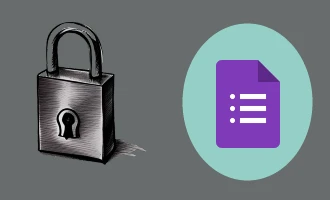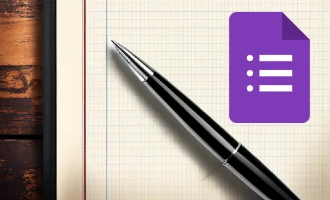
Integrating Google Forms with Slack
Despite its robust features and easy-to-use interface, Google Forms doesn't inherently possess the functionality to send notifications to a Slack channel. This is where third-party add-ons such as "Slack Notifications for Google Forms" come into play.
"Slack Notifications for Google Forms", or "SlackNotify", simplifies the integration of Google Forms with Slack by sending personalized form submissions directly to your desired Slack channel. What's even more fascinating is that you can set this up in less than five minutes, following three easy steps.
Installation and Setup Guide: Integrating Google Forms with Slack via SlackNotify
The process of integrating Google Forms with Slack is a straightforward task thanks to the "Slack Notifications for Google Forms" add-on, also known as "SlackNotify". Let's break down the steps involved in installing and setting up this add-on:
Step 1: Install the Add-on
Navigate to the Google Workspace Marketplace and search for "Slack Notifications for Google Forms" or "SlackNotify". Once you've found the add-on, click "Install" and follow the on-screen prompts to add it to your Google Workspace.
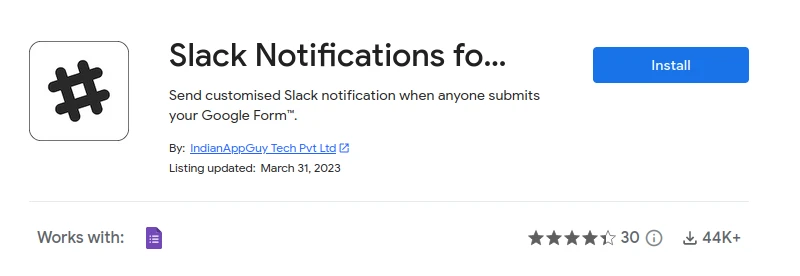
Step 2: Open the Add-on in Google Forms
Now that you've installed the add-on, open the Google Form you want to integrate with Slack. Go to the top navigation bar, click on the puzzle piece icon for "Add-ons", and locate "SlackNotify". Click on it to open the add-on interface.
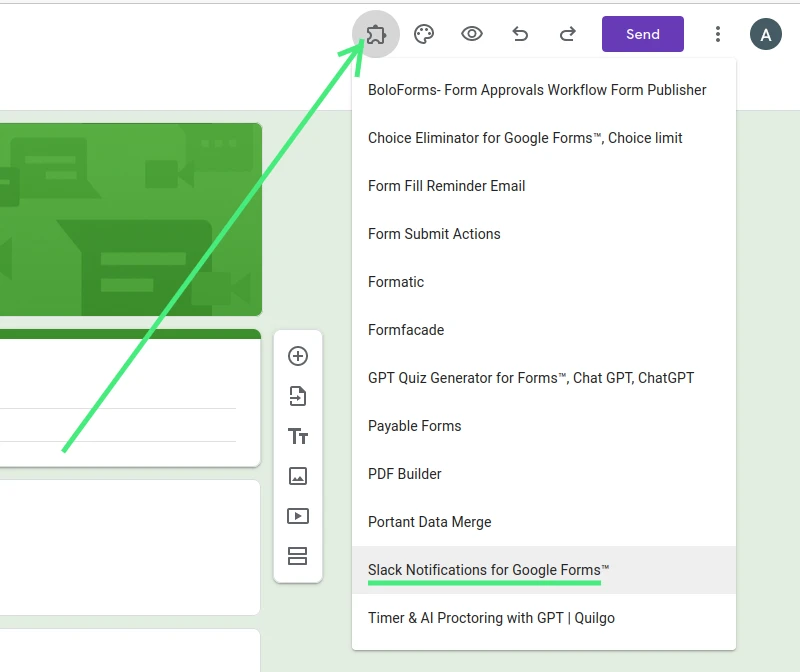
Step 3: Generate Webhook URL
In Slack, create an app and generate a unique webhook URL. This URL will be used by the add-on to send form submissions directly to your Slack channel. Once you've obtained this URL, input it into the SlackNotify interface.
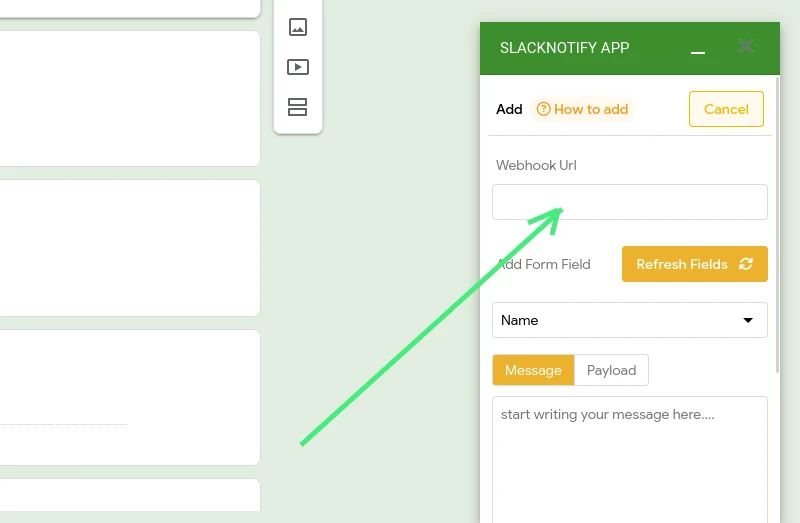
Step 4: Write the Notification Message
Next, define the message template that will be used for notifications in Slack. In your template, you can include placeholders such as {{question}} which will be automatically replaced with the corresponding answer from the form submission.
Step 5: Save and Test
After crafting your message template, click "Save" in the SlackNotify interface. To ensure everything works as expected, perform a test submission on your Google Form. If set up correctly, you should receive a notification in your chosen Slack channel.
And that's it! By following these steps, you can streamline the process of receiving notifications from Google Forms directly in your Slack channel. Always remember, for any queries or support, you can reach out to the SlackNotify team via email at sankar@slacknotify.app
Pricing
You can start off with 10 free notifications to test out SlackNotify. Once you're satisfied, you can upgrade to the premium version for $3.25 per user per month, billed annually.
FAQs and Support
After purchasing a license, it will automatically be upgraded to the premium version for the Gmail ID provided during purchase. Furthermore, the license can be purchased on your behalf, as it's not tied to the payer's email but rather to the specified Gmail address.
Support can be sought by emailing for help with installation, licensing, and usage. Customization and new feature requests are not covered by the support service.
Each license corresponds to one Google Account email address. You can use the add-on on any computer as long as you're signed in with the licensed email address. There's no limit to the number of Slack messages you can send daily with a premium account.
Rest assured, your data privacy is a priority for SlackNotify. The company doesn't access or share customers' data beyond what's necessary for the add-on to function, such as user email, license type, and rule info like ID, message template, and webhook URL.
If you have any further questions, don't hesitate to reach out the support of this add-on. They're always ready to help!
In conclusion, the "Slack Notifications for Google Forms" add-on is an incredibly useful tool for managing notifications from Google Forms to Slack, providing an affordable, user-friendly, and efficient solution to the existing gap in functionality.
Optimizing Communication between Google Forms and Slack
Integrating Google Forms with Slack through SlackNotify offers an efficient solution to keep teams informed in real-time. However, for those seeking versatility in automating workflows and tasks, the combination of Zapier and Google Forms integration is another commendable option. Both methods ensure smooth communication between platforms, enabling instant alerts and streamlining the data sharing process, making sure no feedback or response goes unnoticed. Choose the integration that best aligns with your needs and enjoy seamless communication between Google Forms and Slack.
Conclusion
In conclusion, the "Slack Notifications for Google Forms" add-on serves as a powerful, user-friendly tool that fills the gap in Google Forms' native capabilities. By utilizing this add-on, you can seamlessly integrate your form responses with your preferred Slack channel, streamlining the process of receiving and managing notifications. This integration not only enhances your response time, but also boosts your overall workflow efficiency.
Whether you're managing a small project or coordinating a large team, the ease and convenience of having form responses delivered straight to your Slack channel cannot be overstated. The add-on's affordability, coupled with its functionality and simplicity, makes it an essential tool in today's digital workspace.
Remember, if you run into any difficulties during installation or setup, the support team at SlackNotify is just an email away and ready to assist you. So go ahead and give "Slack Notifications for Google Forms" a try, and experience a new level of productivity today!
With the advent of add-ons like SlackNotify, the potential to simplify, automate, and optimize your workflows is virtually limitless. Embrace the power of integration and open the door to a new world of productivity.