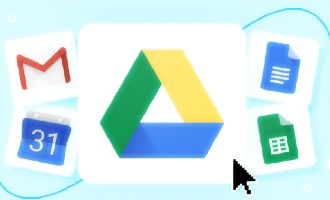
Key Features of Google Forms
Google Forms has emerged as one of the top form builders in the market today. Its zero-cost nature and user-friendly interface make Google Forms accessible to virtually everyone without the need for technical expertise.
If you're exploring Google Forms, you may want to understand its full potential. After all, the main features should help you decide if the app is suitable for your organization. This article delves into the most significant Google Forms features, enabling you to make an informed decision.
Conditional Logic
Conditional logic alters the questions presented to respondents based on their previous answers, adding a layer of complexity to Google Forms. For instance, multiple-choice questions can redirect respondents to different sections depending on their choices.
Although Google Forms supports conditional logic, it is relatively simple compared to the branching logic capabilities of paid form builders.
Question Formats
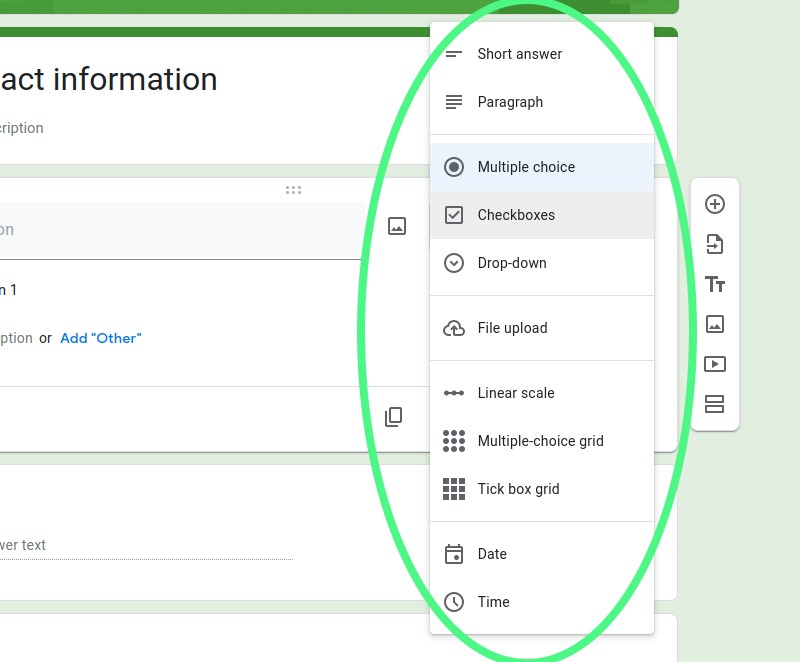
Google Forms offers various question formats for respondents to interact with, including:
- Short answer: A single line for brief responses.
- Paragraph: Multiple lines for detailed answers.
- Multiple choice: Bubbled options for single selection.
- Checkboxes: Options for multiple selections.
- Dropdown: A list of selectable answers.
- File upload: Allows respondents to upload documents or images.
- Linear scale: A scale for rating-based questions.
- Multiple choice grid: Grid-format options for single selection.
- Checkbox grid: Grid-format options for multiple selections.
- Date: Month, day, and year selection.
- Time: Hour and minute selection.
These diverse elements enable you to create a customized survey.
Templates
Google Forms, like many form builders, provides an array of pre-designed form templates that can save you considerable time when creating a form. These templates are highly customizable, allowing you to edit them according to your needs. The software offers 17 templates, categorized into Personal, Work, and Education.
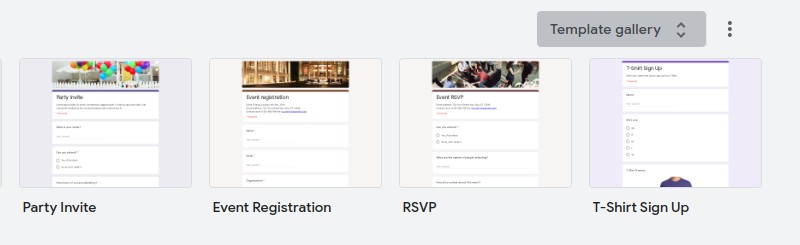
Google Form templates are available as follows:
- Personal (6 templates): Contact information, find a time scheduling, RSVP, party invite, T-shirt sign-up, and event registration.
- Work (6 templates): Event feedback, order form, job application, time-off request, work request, and customer feedback survey.
- Education (5 templates): Exit ticket, assessment survey, worksheet, course evaluation survey, and quiz.
Regardless of your organization type, you're likely to find a suitable template.
Theme Customizations

Google Forms allows you to modify its design in various ways:
- Header image: A customizable banner at the top of your form.
- Theme color: Choose from 12 preset colors or create a custom background color.
- Fonts: Alter the default font, but only four options are available.
File Upload
Google Forms' file upload feature is commonly found in most form builders. This element allows respondents to submit files through your form.
Examples of when to use this feature include:
- Receiving job applications or resumes from potential employees
- Collecting quiz, test, or essay submissions
- Accepting photos for a photography competition
The options are endless, with submissions stored in your Google Drive.
However, the file upload feature in Google Forms has some limitations. If this functionality is crucial to you, consider using paid form builders with more advanced file upload capabilities.
Reporting and Analytics
Upon form submission, Google Forms automatically creates graphs displaying the number of responses to each question. The visually appealing pie charts effectively communicate your campaign results. For a more in-depth analysis, you can use Google Sheets by accessing the responses tab within the Google Forms dashboard and clicking the Google Sheets icon.
Like Excel, Google Sheets allows you to sort and analyze data using various functions. For example, you can sort respondents by age.
Split A Form Into Sections
One of the useful features when creating a form is the ability to create different sections. With sections, you can group questions and give them individual headings. To add a section, simply click on the "Add Section" button, and a new section will be inserted into your form. You can then add a heading and questions to the section.
Sections can help you organize your questions and make your form more user-friendly, especially if you have a long form with many questions. By breaking the form up into manageable chunks, you can improve the user experience and make it easier for people to complete your form.
Quiz Features
Google Forms' quiz features are particularly useful for educators. By adjusting settings, you can transform your survey into a quiz, assigning point values to each question. The form will then automatically calculate a grade based on responses, saving teachers valuable time.
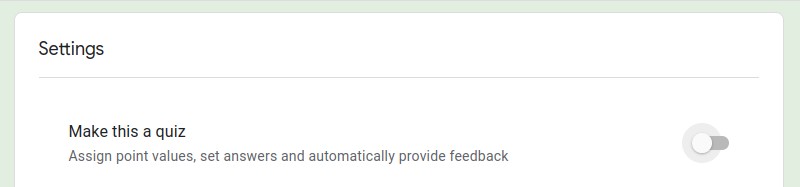
You can choose to provide instant feedback on grades to respondents or keep the results for yourself. For ideas on creating Google Forms quizzes, explore these examples.
Sharing your Google Form
Once you have created your Google Form, it's time to share it with the world and get responses to your questions. Whether you want feedback from your team or the public, here's what you need to do:
Collaborate on forms
One of the best features of Google Forms is that you can share your form with others to help you build and edit it. To add collaborators, click on "Add Collaborators" in the Forms menu and enter their email addresses. You can also make the form public or keep it inside your organization by clicking "Change..."
Tip: You can also make your own form template by making a copy of the original form and sharing it with others.
Check the form settings
Before sharing your form with the world, go to "Settings" and select "Presentation". Here, you can add a confirmation page and choose to show a progress bar, shuffle your question order, and show links to submit another response. Under "Responses", you can let users submit another response, edit their responses, or see a summary of all responses. You can also collect email addresses, usernames, and limit the number of responses.
Language of the Form
Google Forms will show the form's interface in the default language for your recipients' location. If this is an issue, add a note to remind people to set their Google language from google.com first.
Share the form
Click the "Send" button in the top-right to share the form via email, social networks, copy a link, or get an embed code to add it to your site. You can also include the form in the email for Gmail users.
Pre-filled form
For feedback with a form partly filled in, click "Get pre-filled link" in the Forms menu, fill in the options, and Google will give you a unique link to share.
Paper or PDF
If you need to gather responses offline, click "Print" in the Forms menu to create a ballot-style copy of your form that you can print or save as a PDF. Once you have received the responses, type them into your Google Sheets spreadsheet to save them with your other form entries.
Conclusion
In conclusion, Google Forms is an incredibly powerful, versatile and secure tool, offering a wide range of features that cater to various data collection needs. From creating customized surveys and quizzes to handling file uploads and providing insightful analytics, this platform has proven to be an indispensable asset for businesses, educators, and organizations alike.
The fact that Google Forms is free only adds to its appeal, making it an accessible and cost-effective solution for users from all walks of life. If you're in search of a user-friendly and feature-rich form builder, Google Forms is undoubtedly worth considering.
While Google Forms offers numerous advantages, remember that some features are limited due to its free nature. Paid form builders, such as Nerdy Form, typically provide greater flexibility, customization, and functionality.

