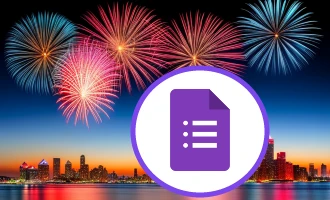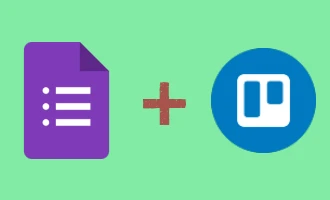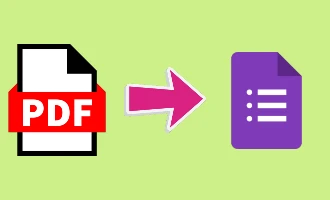
How to Add a File in Google Form
Google Forms is an online survey and quiz-making tool from Google. It is part of the Google Suite of applications and is completely free to use. You can quickly make surveys and quizzes that you may distribute to your contacts. You can alter the surveys and tests to meet your needs and other criteria. Google Forms allows you to collect information from respondents and store it in a spreadsheet. It also allows you to track responses and analyze data in real time.
The File Upload Feature is Free
The file upload feature in Google Forms allows you to collect files from respondents. It is very useful if you need to collect documents or other types of files from your respondents. You can enable respondents to upload any kind of file using the file upload tool, including spreadsheets, pictures, and PDFs. The type and size of uploaded files can also be limited. Both the mobile app and the web version of this function are available.
One of the great features of Google Forms is that you can use the file upload feature even on the free plan. Even though there are some restrictions, this means that most users don't have to pay anything to use the file upload feature. This makes it easy and affordable to collect files from respondents in Google Forms.
Additional Settings of Google Form's File Upload
When you allow respondents to upload files in Google Forms, it is possible to limit the type and size of files they can upload. This means that you will receive only files of the expected type and size. To limit the type and size of files that can be uploaded, you can use the “Accepted File Types” setting on the file upload question. You can also set a maximum file size limit to ensure that only small files are uploaded.
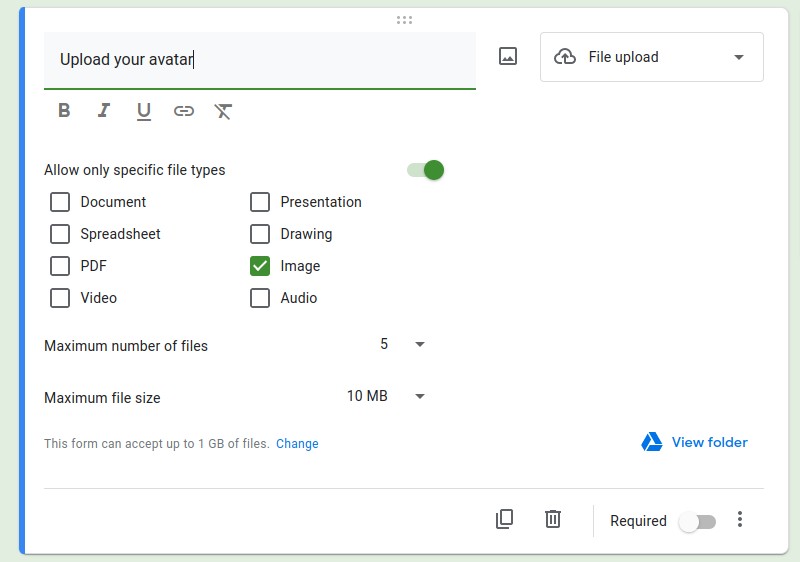
Upload multiple files
One of the great features of the file upload feature in Google Forms is that you can allow respondents to upload multiple files. This is very useful if you need to collect multiple documents or images from respondents. To allow multiple file uploads, you can use the “Multiple File Uploads” setting on the file upload question. A number of files that can be uploaded at once can also be set.
Required File Upload Field
When you add a file upload question to a Google Form, you can set it as required or non-required. If you set it as required, respondents must upload a file in order to submit the form. If you set it as non-required, respondents can choose to upload a file if they wish. If you want respondents to upload a file but not demand it, this functionality is beneficial.
Customize File Upload Labels
Another great feature of the file upload feature in Google Forms is that you can customize the labels for the file upload questions. You can give the questions a label that best describes what type of file you are expecting and add instructions to help respondents understand what type of file they should upload. This can be very helpful in ensuring that you get the right type of file from respondents.
Storage of the Uploaded Files
When respondents upload files in Google Forms, the files are automatically saved to Google Drive. This means that the uploaded files are easily accessible from your Google Drive account. The uploaded files can be shared with other users, moved to different folders, and browsed the way you like. This makes it easy to manage the uploaded files in Google Drive.
There is one thing that needs to be taken into account, especially when big files are expected to be uploaded. There is a 15 GB limit on the storage when a free Google Drive plan is used. If you have a lot of respondents uploading large files, this can quickly add up and exceed the 15GB limit. Restriction on the types and sizes of uploaded files has to be applied in order to avoid this situation. You should also periodically delete files that are no longer necessary to free up space.
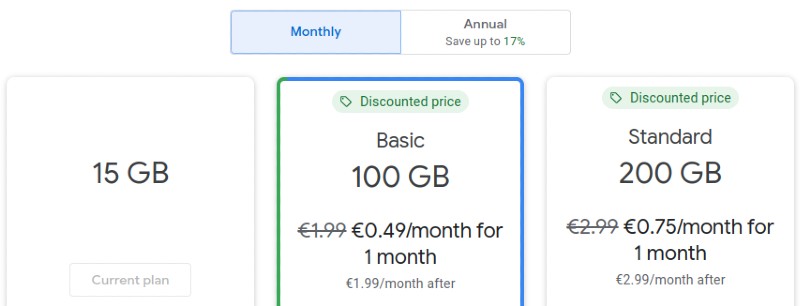
Additional storage can be purchased from Google, if it is be needed.. Google offers a range of plans that allow you to significantly increase your storage space. This can be expensive for some users.
Google Account is required
There is a significant downside of using Google Forms for file uploads is that respondents must be signed in to their Google account in order to upload a file. It means that if a person doesn't already have a Google account already, he needs to make one in order to upload a file. This can be a bit of a hassle and might deter some respondents from completing the form. Google Forms is a great application, providing an easy way to build online surveys. However, like any other software, Google Forms has pros and cons.
Step-by-Step Guide to Adding a File Upload in Google Form
Every element of a Google Form is a so-called "question". In this guide, we'll be adding a question of type "File upload", and making sure that the file upload works.
1. Create a question by clicking the "create" button.
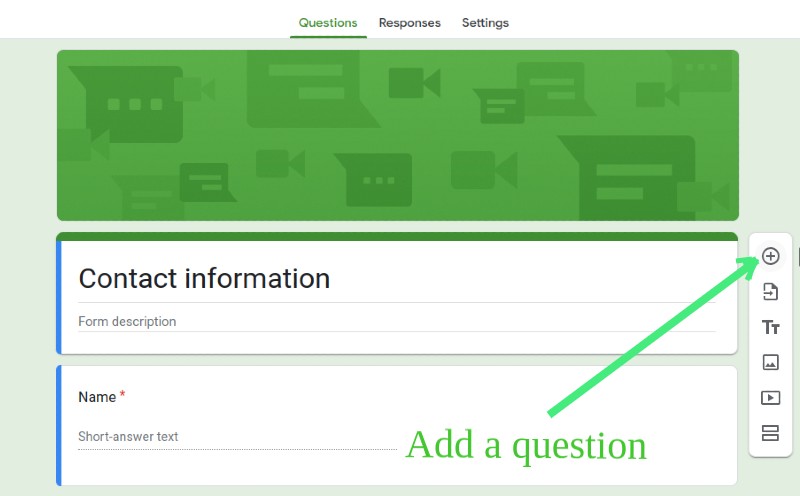
2. Choose a question of the type "File upload."
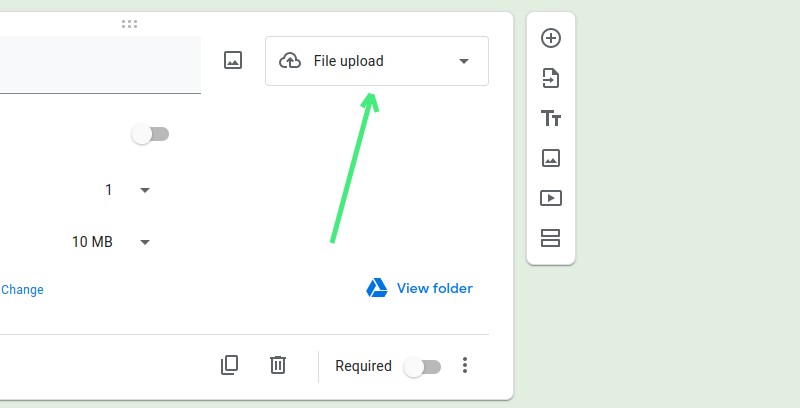
3. Configure the additional settings if needed.
4. Let's make sure that it works. Click on the "preview" button.

5. Upload a file by clicking on the file upload element, and then submit the form.
6. When the form is submitted, the uploaded file has to be available on your Google Drive.
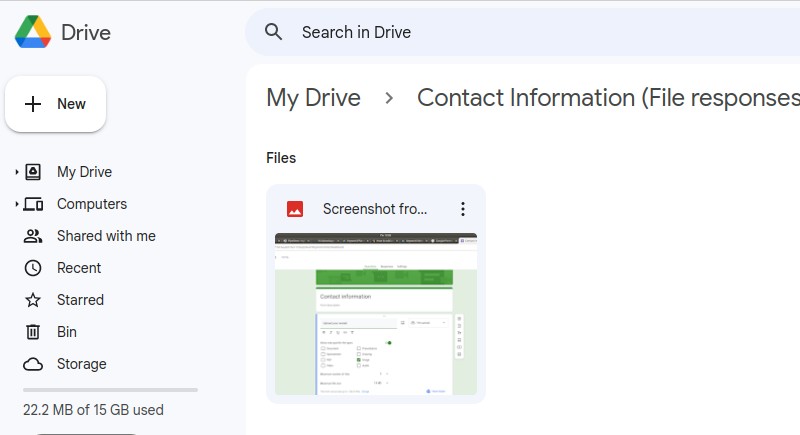
Conclusion
The file upload feature in Google Forms is a great way to collect documents and other types of files from respondents. The feature is easy to use and has the ability to add limitations on the size and types of uploaded files. It also allows you to customize the labels for the file upload questions, and allows respondents to upload multiple files if needed. The uploaded files are automatically saved to Google Drive. This makes it easy to manage the files efficiently.
If you want to learn more about other features of Google Forms, check out this blog post.
Key Takeaways
- Google Forms is an online survey and quiz-making tool from Google.
- The file upload feature in Google Forms allows you to collect files from respondents.
- You can limit the type and size of files that can be uploaded.
- You can customize file upload labels to help respondents understand what type of file to upload.
- Google Forms allow you to upload multiple files simultaneously.
- Uploaded files are automatically saved to Google Drive.
- Respondents must be signed in to their Google account in order to upload a file.