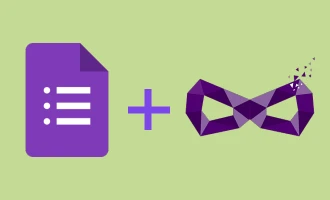How to Create Google Forms on Mobile
Google Forms is an exceptional tool that allows you to create surveys, questionnaires, quizzes, and more. As of my knowledge cut-off in September 2021, you might be asking, "Can I download a Google Forms app?" Unfortunately, there's no standalone Google Forms application. However, the good news is that the Google Forms can be accessed easily on your mobile browser. The user interface is well-optimized for mobile use, making form creation on your mobile device smooth and effortless.
Let's address some fundamental questions related to creating Google Forms on mobile.
A Note on Google Forms Mobile Accessibility
While Google offers an array of apps for mobile devices, including Google Docs, Sheets, and Slides, there's no standalone mobile app for Google Forms. However, don't let that deter you! Google Forms is still easily accessible and user-friendly on mobile devices.
To access Google Forms on your smartphone or tablet, all you need to do is open your preferred web browser and navigate to forms.google.com. Log in with your Google account, and you'll have access to the full functionality of Google Forms right at your fingertips. You can create new forms, manage existing ones, share forms, and view responses, just like you can on a desktop.
One of the advantages of Google Forms is that its user interface is well optimized for mobile. The elements of the form scale perfectly to fit smaller screens, and navigation is made easy with intuitive touch controls. This means you can easily create and manage your forms on the go, without the need for a desktop or laptop computer. Even though there's no dedicated app, Google has made sure that users won't miss out on the features and conveniences when accessing Google Forms on mobile browsers.
Step-by-Step Guide to Creating Google Forms on Mobile
-
Open Your Mobile Browser: On your mobile device, open your preferred browser. Google Chrome is recommended for the best compatibility, but other browsers like Safari or Firefox work as well.
-
Navigate to Google Forms: In your browser's address bar, type in "forms.google.com" and hit enter.
-
Sign in to Your Google Account: If you're not already signed in, the website will prompt you to do so. Enter your Google username (email) and password to continue.
-
Start a New Form: Once you're signed in, you'll see a '+' symbol to start a new form. Tap it to create a new Google Form.
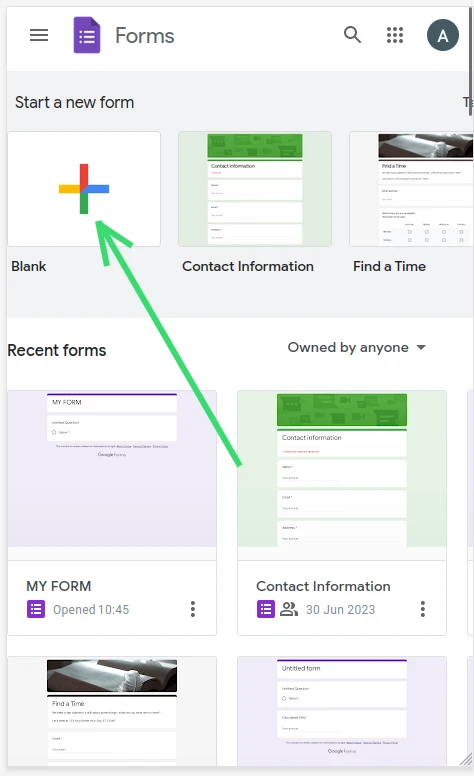
-
Choose a Template or Blank Form: Google Forms provides several templates to make your job easier. You can select one of them or start with a blank form.
-
Name Your Form: At the top of the screen, you'll find a 'Untitled form' placeholder. Tap on it to give your form a meaningful title. You can also provide a form description if required.
-
Create Questions: Now it's time to add questions to your form. Tap on 'Untitled Question' and start writing your question. Google Forms allows you to choose the type of response you want (e.g., multiple choice, short answer, paragraph, etc.). To add more questions, tap the '+ Add question' button.
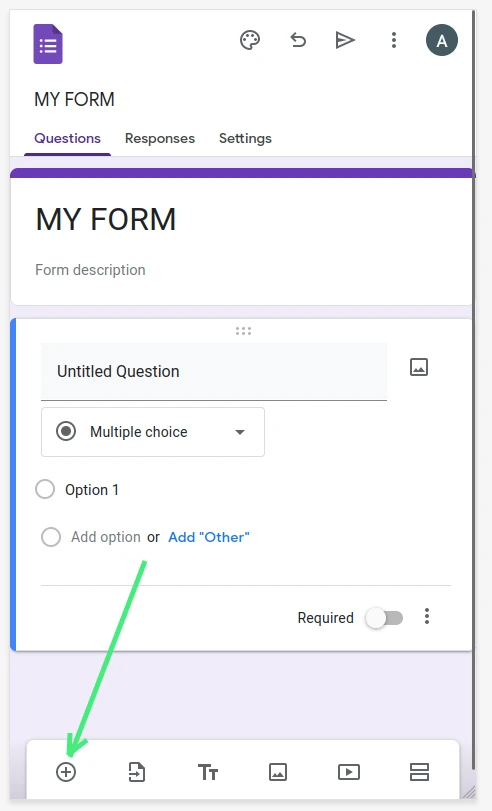
-
Customize Your Form: Google Forms also offers several options to customize your form. You can add images or videos, create sections, and even customize the color scheme and theme of the form.
-
Save and Share Your Form: Google Forms autosaves your progress as you work. Once you're satisfied with your form, you can share it with others by tapping the 'Send' button at the top right of the screen. You have the option to send it via email, link, or even embed it on a webpage.
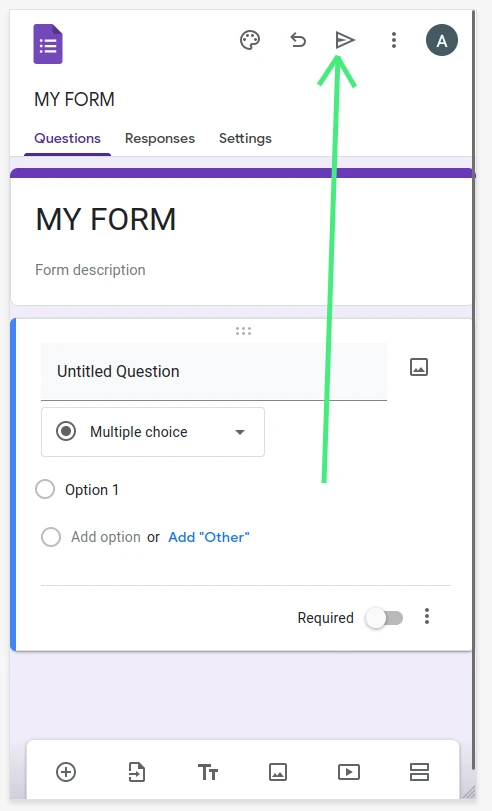
And there you have it! Now you're well-equipped to create Google Forms on your mobile device. Though it might not have its dedicated app, the mobile browser interface of Google Forms is still powerful, user-friendly, and intuitive. Whether you're conducting academic research, organizing an event, or gathering feedback for your business, Google Forms is a fantastic, free tool at your disposal.