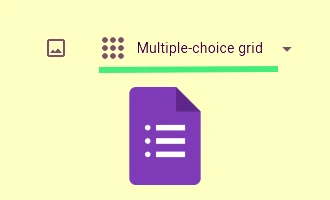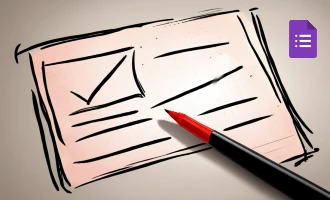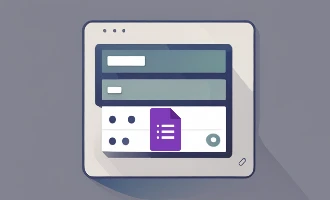
How to add multiple columns in Google Forms
Google Forms is a fantastic tool used widely for collecting data and conducting surveys. However, one of its limitations is the inability to add multiple columns directly. For those looking to create forms that are more visually complex or contain several questions on one page, a solution does exist, thanks to an add-on called Form Facade. This tutorial will guide you on how to add multiple columns in Google Forms using Form Facade.
1. Choose a Form that will have multiple column layout.
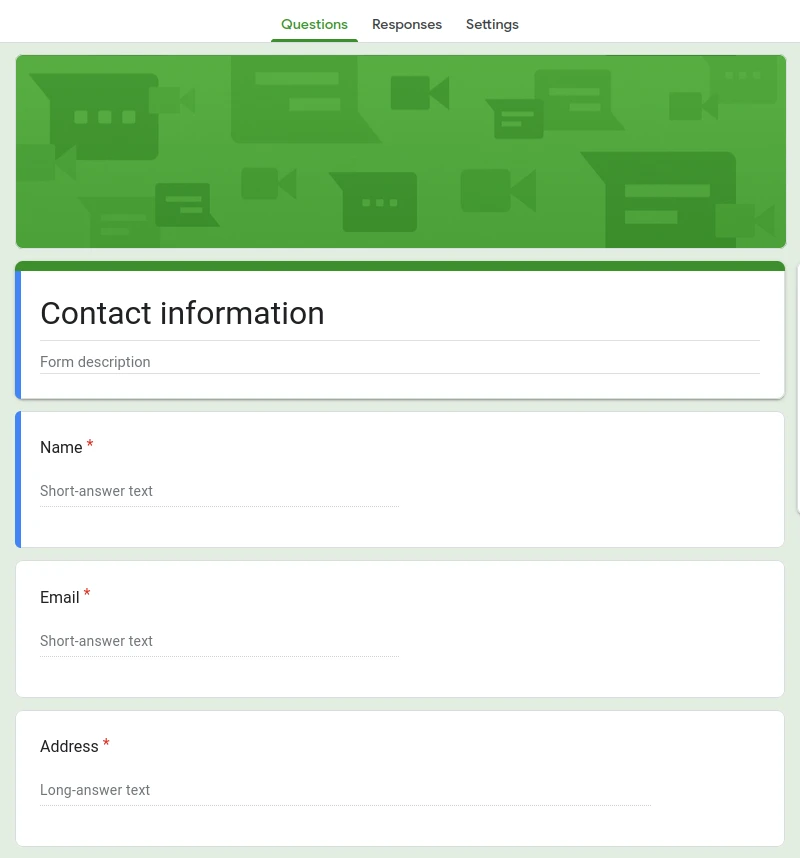
2. Find Form Facade add-on on Google Workspace Marketplace and install it.
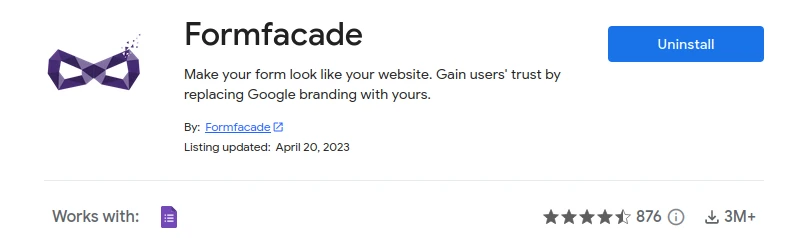
3. Access Form Facade Add-on:
To get started, open your Google Form and look for the add-ons icon (a puzzle piece symbol) in the upper right corner of the screen. Click on this and select Form Facade from the dropdown menu.
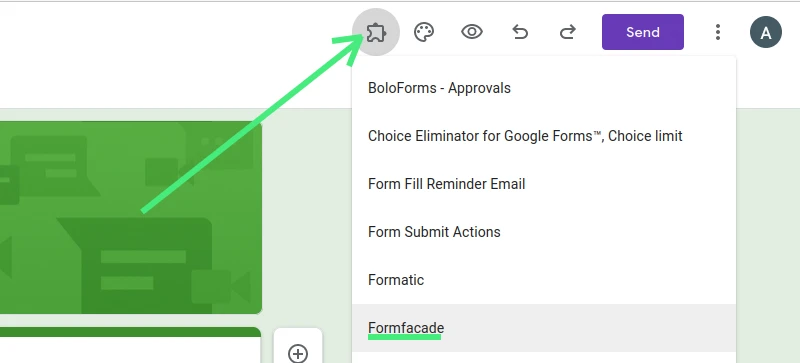
4. Customize Your Form:
After selecting Form Facade, a new menu will appear. Choose the option labeled 'Customize this form.' At this point, you may encounter a notice indicating that customizing forms is a paid feature. However, don't be discouraged by this notice. Click 'Proceed.' You can experiment with Form Facade without having to pay immediately.
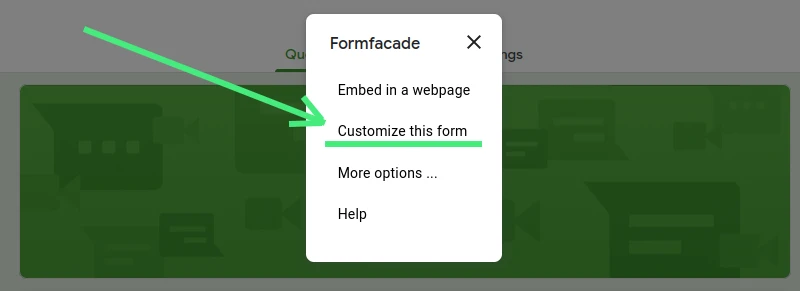
5. Enter Form Facade Editor:
Now you should be looking at the Form Facade editor. It's time to switch to columns view.
6. Select Compact Layout:
To do this, start by clicking the gear icon next to your form's name. From here, a right-side menu will appear. Go to the 'Appearance' tab and select 'Compact.' Once you've done this, click 'Save' in the bottom right corner of your screen.
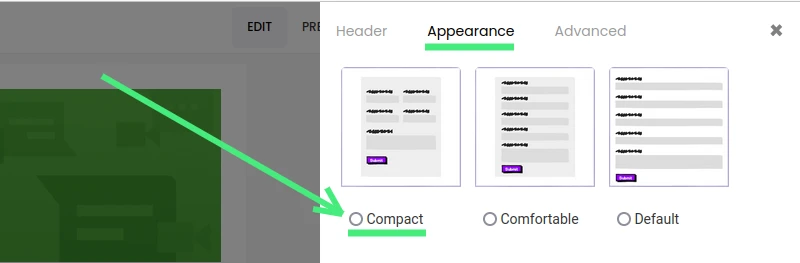
7. Enjoy Your Two-Column View:
Your Google Form should now be in a two-column layout. It’s a simple and clean look that adds a bit of organization and style to your forms.
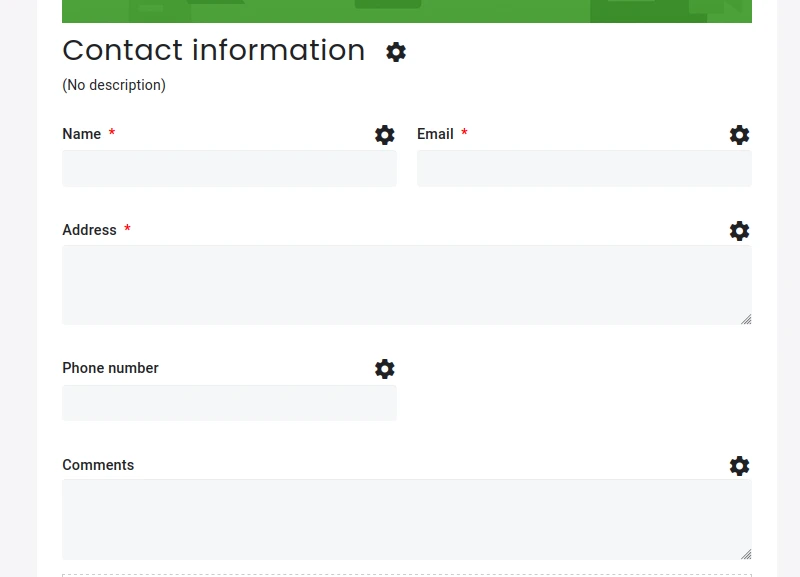
However, it's essential to note that there are limitations with this method. For instance, you might want to customize your form further by adding three columns, or having some fields show in multiple columns while others display in just one. Also, the Form Facade's full feature set is behind a paywall, which may not suit everyone's needs or budget.
Although Form Facade is a handy tool, it's just trying to patch a gap in Google Forms' capabilities. So, if you’re looking for more comprehensive design options, consider exploring other add-ons or even alternative form creation tools. Remember, the most effective solution will depend on your specific needs and how you intend to use your forms.
In conclusion, adding multiple columns in Google Forms is possible and relatively straightforward with the help of the Form Facade add-on. Although not a perfect solution, it provides a significant boost in visual appeal and organization for your forms.
Discovering Nerdy Form: An All-In-One Solution
While Google Forms coupled with Form Facade can offer a decent solution for multiple columns, you might be in search of a tool that provides more extensive customization options without requiring extra add-ons. Enter Nerdy Form - an all-in-one form builder solution.
Nerdy Form is an excellent alternative that allows you to create forms with a multiple column layout right out of the box. It is incredibly user-friendly and intuitive, giving you the power to design complex, professional-looking forms without requiring advanced tech skills or knowledge of coding.
Nerdy Form is feature-rich and comes with a straightforward user interface, enabling you to easily design, publish, and manage your forms. Its column layout options are far more flexible compared to the two-column limit of the Form Facade add-on for Google Forms. Whether you want a three-column layout or different sections with different column structures, Nerdy Form has you covered.
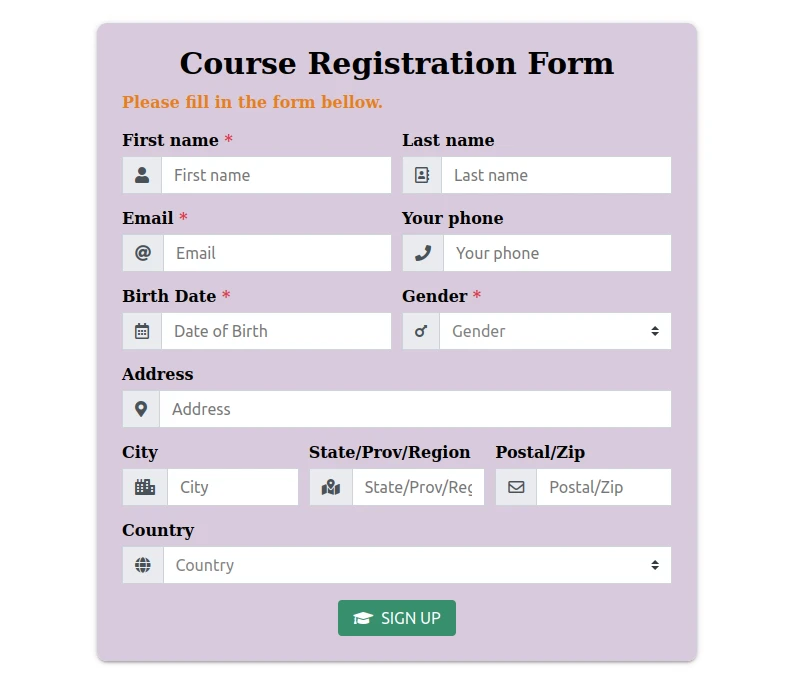
One of the main advantages of Nerdy Form is its versatility. It allows you to make your forms as simple or as complex as you need, with all the tools you need for customization at your fingertips. From simple contact forms to detailed surveys, registration forms, or complex questionnaires - Nerdy Form handles it all.
Furthermore, Nerdy Form seamlessly integrates with a variety of platforms, ensuring that your data collection is smooth and efficient. It also comes with robust data management and analysis tools, making it not just a form builder, but a comprehensive solution for all your form-related needs.
In conclusion, while Google Forms with Form Facade offers a workable solution for adding multiple columns, Nerdy Form is a powerful tool that provides this functionality and so much more, straight out of the box. Whether you're looking to create a simple form or a complex survey, Nerdy Form might be the comprehensive, user-friendly solution you need.