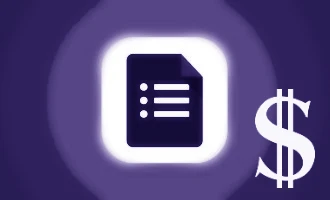3 Ways to Publish a Google Form
Google Forms has rapidly become one of the most popular tools for collecting data online. Whether you’re gathering responses for a survey, event, or feedback form, Google Forms offers an easy and convenient way to reach your target audience. In this blog post, we will guide you through the 3 most effective ways to publish a Google Form: via email, sharing a link, or embedding it into a website using an iframe. Let's dive in!
1. Publish Google Form via Email
Email remains an efficient and direct method to share your Google Form with your target audience. Follow these simple steps to publish your Google Form via email:
Step 1: Open the Google Form you want to share.
Step 2: Click on the "Send" button located at the top right corner of the screen.
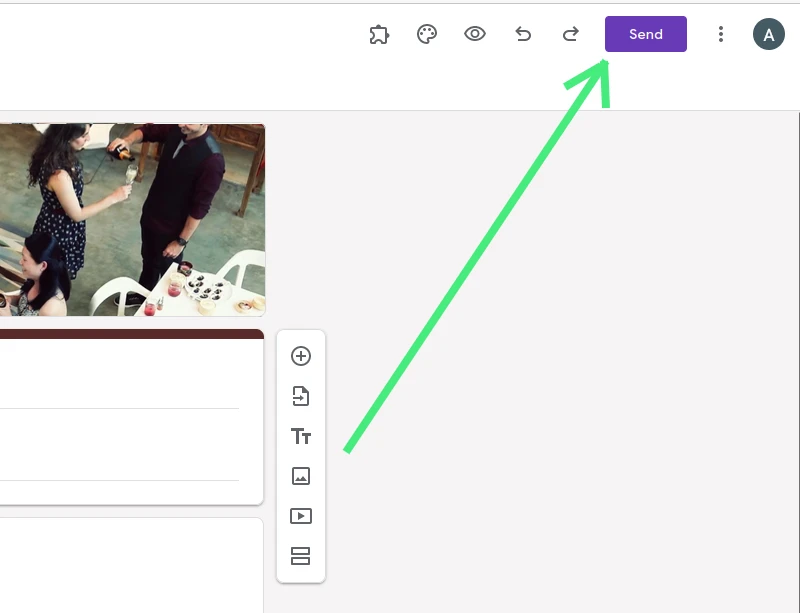
Step 3: A pop-up window will appear. Choose the "Email" tab.
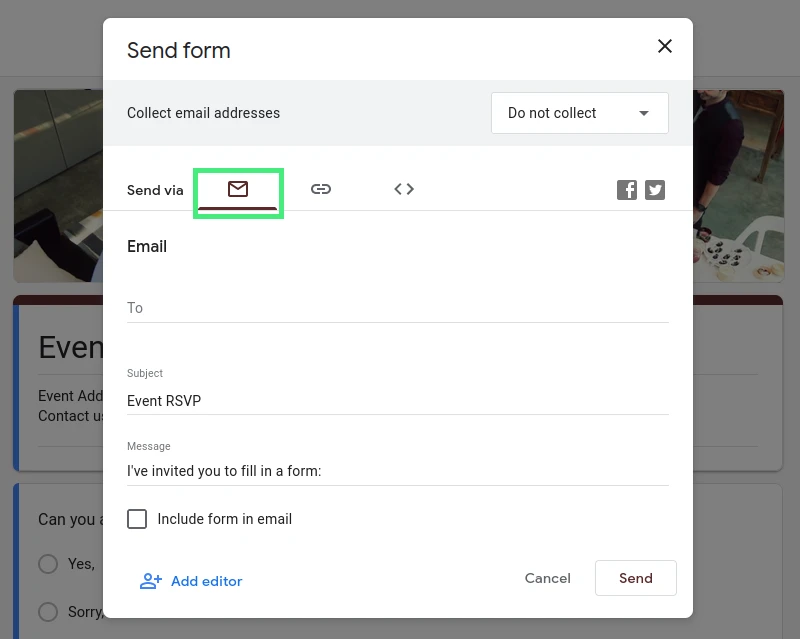
Step 4: Enter the recipient's email addresses, subject, and a message.
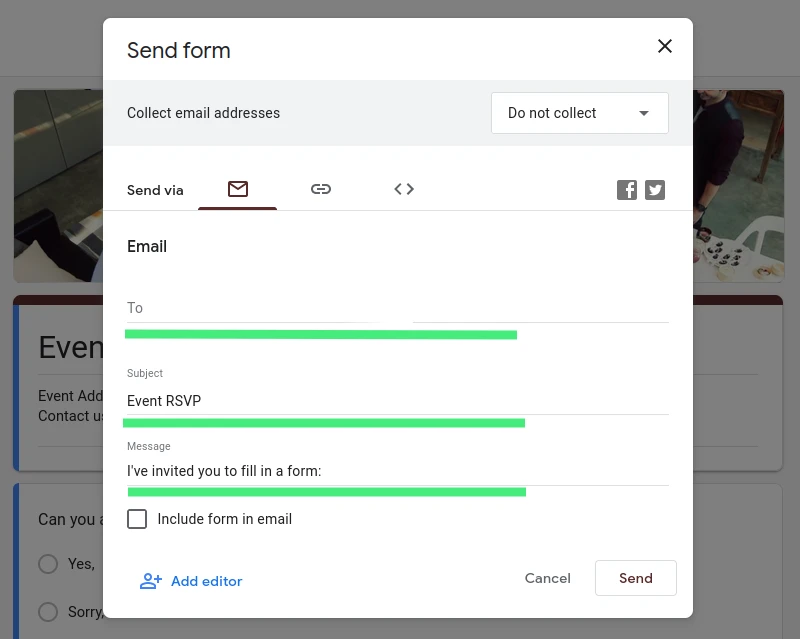
Step 5: Click the "Send" button.
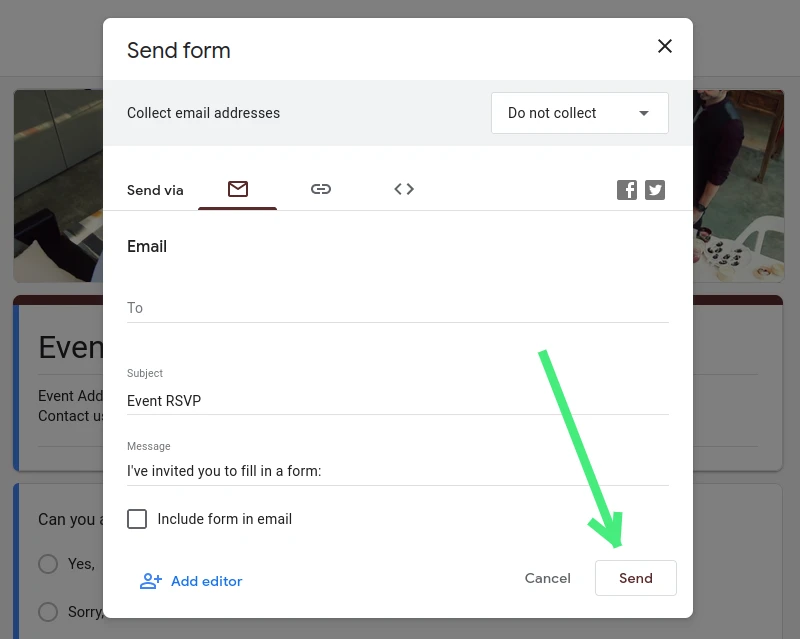
2. Share Google Form as a Link
Sharing your Google Form as a link is a versatile option as you can post the link on various platforms such as social media, blogs, chat apps, and more.
Step 1: Open the Google Form you want to share.
Step 2: Click the "Send" button.
Step 3: A pop-up window will appear. Choose the "Link" tab.
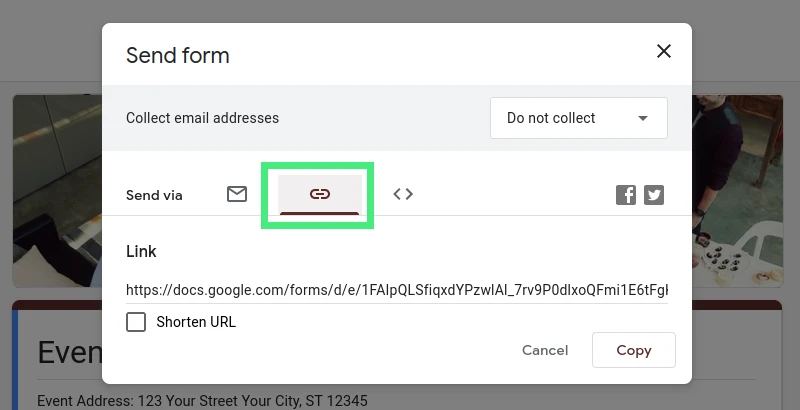
Step 4: Copy the generated link by clicking the "Copy" button.
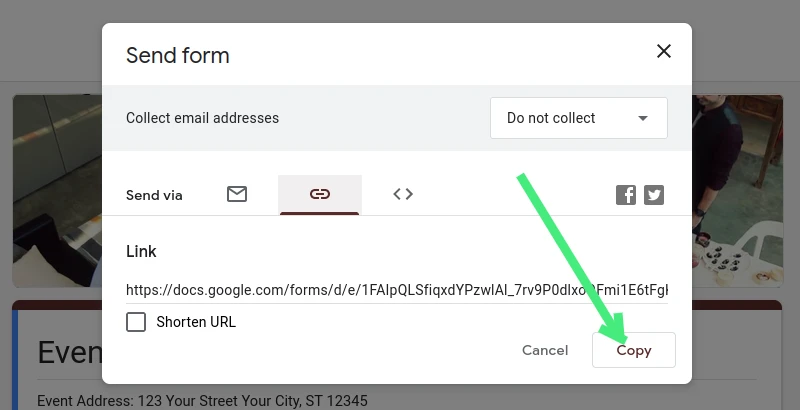
Step 5: Share this link wherever you want your form to be filled.
3. Embed Google Form into a Website
This method is a brilliant way to provide a seamless experience for your site visitors, as they can fill the form without leaving your website.
Step 1: Open the Google Form you want to share.
Step 2: Click the "Send" button.
Step 3: A pop-up window will appear. Choose the "< > Embed HTML" tab.
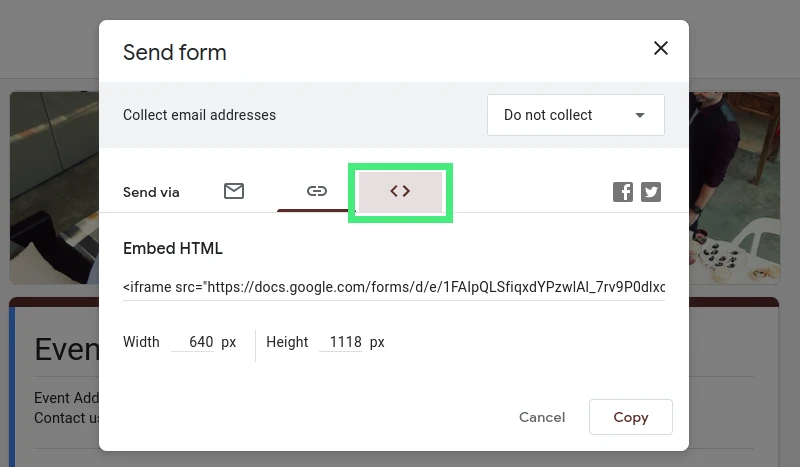
Step 4: Adjust the width and height of the iframe as desired.
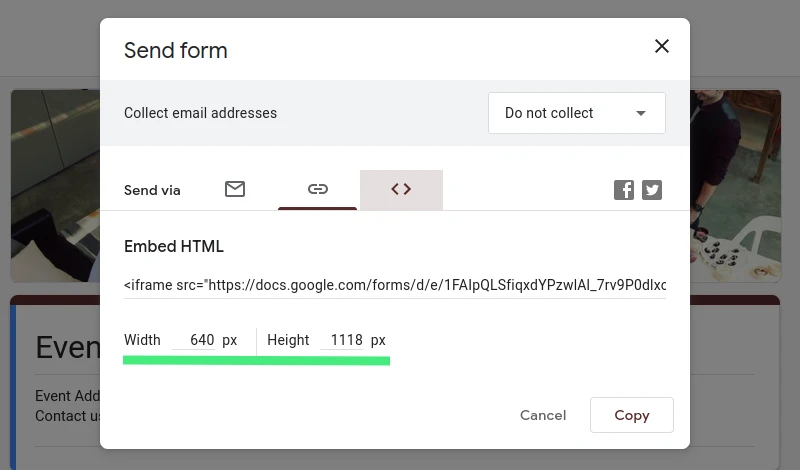
Step 5: Click on the "Copy" button and paste this code into your website's HTML where you'd like the form to appear.
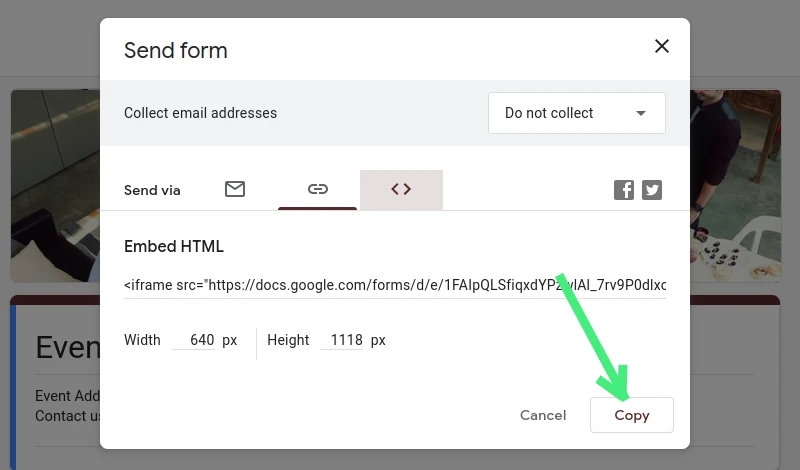
Conclusion
As you can see, Google Forms offers several straightforward options to share your forms with your target audience. The method you choose depends on your goals and your audience’s preferences. Whether it's via email, link, or embedding it into a website, rest assured that Google Forms can help make the process of collecting data more streamlined and effective.
Stay tuned for more tips and tricks on leveraging Google's powerful tools to boost your productivity!