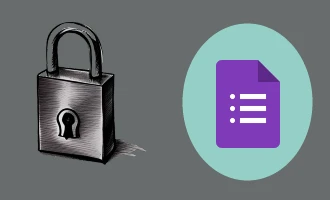
How to Use Google Forms to Schedule Appointments
Appointment forms, when utilized effectively, can be an instrumental tool in winning over customers. When you allow customers to schedule appointments through a form, it provides them with a sense of control and convenience, which is key to enhancing their experience.
In today's digital age, scheduling appointments and managing time efficiently is a crucial aspect of both personal and professional life. Many online tools are available to help facilitate this process, but did you know one of the most effective scheduling tools might already be at your fingertips? Google Forms, a feature-rich service offered by Google, is a free, user-friendly platform that can be used for various tasks, including scheduling appointments. This blog post will walk you through the steps to use Google Forms for this purpose.
What is Google Forms?
Google Forms is a survey administration app included in the Google Drive office suite along with Google Docs, Google Sheets, and Google Slides. The app allows users to create and edit surveys, then share them with others. The responses to these surveys are automatically collected in Google Sheets, making data management and analysis easy and hassle-free. However, the utility of Google Forms extends beyond surveys; it can be a powerful tool for scheduling appointments as well.
Steps to Use Google Forms to Schedule Appointments
1. Access Google Forms:
Firstly, you need to access Google Forms. Go to the Google Forms homepage (forms.google.com) and log in using your Google account. If you do not have a Google account, you will need to create one.
2. Create a New Form:
Once logged in, you'll see an option to create a new form. Click on the "+ Blank" option to start a new form from scratch.
3. Set Up Your Form:
Now it's time to set up your appointment form. At the top, give your form a title and description, something like "Appointment Scheduling" or something similar that aligns with your purpose.
4. Add Fields:
Underneath the title and description, you can start adding fields. You'll want to include fields for the person’s name, email address, and phone number at the least. You can make these fields required so that you don’t get any submissions without this crucial information. To add a field, click on the "+ Add question" button, enter your question, and select the appropriate type of answer from the dropdown menu.
5. Create Appointment Slots:
Next, create appointment slots by adding a multiple-choice question like "Select Your Preferred Time Slot." Then, list all the available appointment slots as the multiple-choice answers.
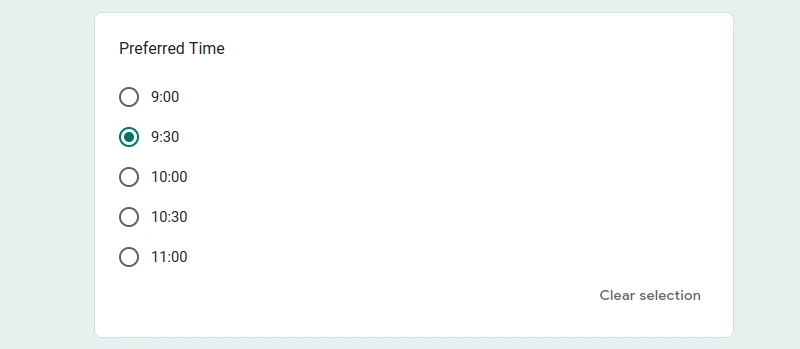
6. Configure Response Settings:
Click on the "Settings" icon (shaped like a gear) at the top right corner of the form. Under the "General" tab, check the box next to "Collect Email Addresses" to ensure you get an email for every response. This step is crucial for managing and responding to your appointments.
7. Preview and Share:
Once you have set up your form, click on the eye-shaped "Preview" button at the top to see what your form will look like to those filling it out. If you're satisfied with your form, click the "Send" button at the top right of the screen. You can send the form directly to specific email addresses, or you can click on the link icon to generate a shareable link to your form.
8. Manage Responses:
After you have sent out your form and started receiving responses, you can manage your appointments by viewing the responses in Google Forms or in a linked Google Sheet.
Enable Email Notifications for Form Submissions
One of the many handy features that Google Forms offers is the ability to receive email notifications every time an appointment form is submitted. This functionality is particularly helpful if you want real-time updates without having to constantly check the responses on the Google Form or Google Sheet.
This addition to your Google Forms scheduling process will ensure that you are immediately aware of any appointments made, allowing you to promptly respond or adjust your schedule as necessary.
Remember that using technology to aid in your scheduling process is all about increasing efficiency and reducing the manual burden. By receiving email notifications for each appointment made, you are staying one step ahead and ensuring that no appointment slips through the cracks.
Exploring Other Scheduling Options
While Google Forms is a highly flexible and user-friendly tool for creating forms, including appointment schedules, it does have some limitations. For instance, it doesn't provide a date picker feature with the ability to restrict dates directly, which could be crucial for scheduling appointments.
If your needs require a more advanced level of scheduling functionality, it may be worth exploring other form builders such as Nerdy Form. This software provides additional features that Google Forms lacks, including a comprehensive date picker tool that lets users visually select a date from a calendar, with the ability for you to restrict specific dates and times.
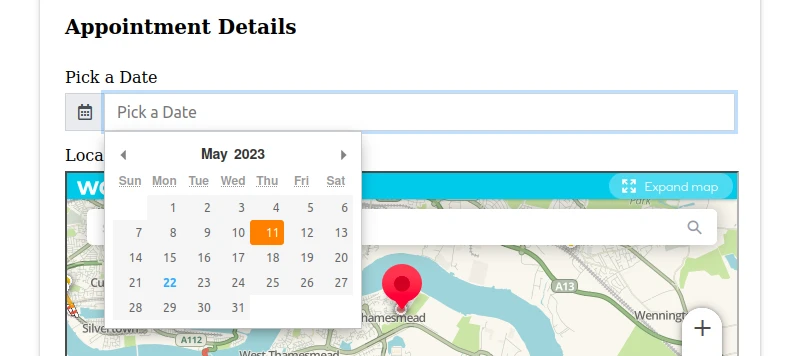
By utilizing these features, Nerdy Form can be a more specialized solution for appointment scheduling compared to Google Forms. It all boils down to your specific needs and which platform provides the functionality that best suits your requirements.
While Google Forms is a versatile tool with a variety of applications, don't hesitate to explore other options like Nerdy Form, especially if your scheduling needs are more complex. The key is finding a tool that streamlines your process and makes scheduling appointments as effortless as possible.
Conclusion
Google Forms and similar platforms like Nerdy Form provide a streamlined and user-friendly experience for your customers. When they see that scheduling an appointment with you is just a few clicks away, it removes potential barriers, making them more likely to commit to the appointment. This efficiency and attention to their time and convenience can enhance your reputation, leading to customer loyalty and positive word-of-mouth referrals.
Moreover, implementing a well-designed appointment form can reflect positively on your business's professionalism and commitment to customer service, giving potential customers the right impression from the get-go. This can be instrumental in winning new customers and retaining existing ones.
In a nutshell, using an appointment form is more than just a scheduling convenience. It can serve as a strategic tool for customer acquisition and retention, contributing to the growth and success of your business.
