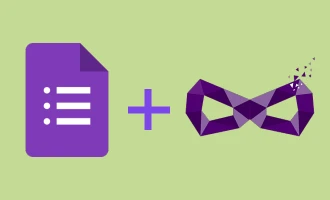How to Change the Font in Google Forms
Initially conceived as a modest supplement to Google Sheets, Google Forms has since 2016 morphed into an independent entity. However, over the years, its development and feature expansion have been somewhat overshadowed by Google's mainstay applications like Sheets and Docs.
The capability to tweak font size in Google Forms is present, but it might not be as expansive as you anticipate. Yet, there are avenues to augment your typographic range, thanks to a few add-ons and clever techniques. Continue reading to uncover these useful tips and tricks.
Altering Fonts Natively
Google Forms offers a variety of customization options for your forms, including a vast selection of font styles. These design settings are conveniently organized in one place. Once you've mastered the art of altering fonts, you can explore the other options at your leisure.
You can access these settings by clicking on the painter's palette icon located in the top right corner.

After clicking this icon, a range of theme options will appear on the right side of your screen. The font styles are located at the bottom. You can choose from a multitude of options that are all available in the Google Fonts library.
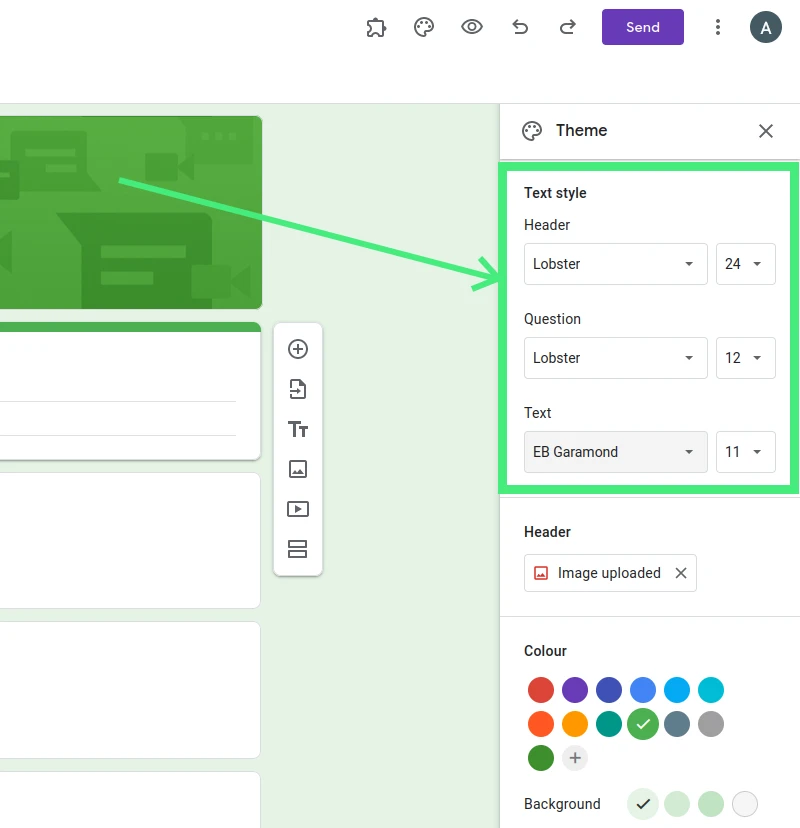
Utilizing an Add-On
If you seek to expand your font options, leveraging an add-on might be your best bet. Regrettably, only one such add-on is accessible, and it completely removes Google Forms' original styling. Formfacade is the name of the add-on. It's a premium tool designed for embedding Google Forms into your webpage while maintaining your unique brand image. Though Formfacade doesn’t extend any extra features, it embellishes the look of Google Forms.
You can add Formfacade from the Google Marketplace. Once installed, you can find it in the Add-ons menu by clicking the puzzle icon.
Google Forms provides a selection of fonts from the Google Fonts library and allows to change font size. However, it doesn't offer the ability to alter font color. If you aim for a more tailored form style, the Formfacade add-on for Google Forms can be utilized. This add-on allows you to define the font, size, color, and more.
How to Modify the Font using Formfacade?
Before you begin: You should have the Formfacade add-on for Google Forms installed. If you haven't done so yet, the add-on can be obtained from the Workspace marketplace.
Step 1: Launch your Google Form, hit the add-on icon, and select "Formfacade."
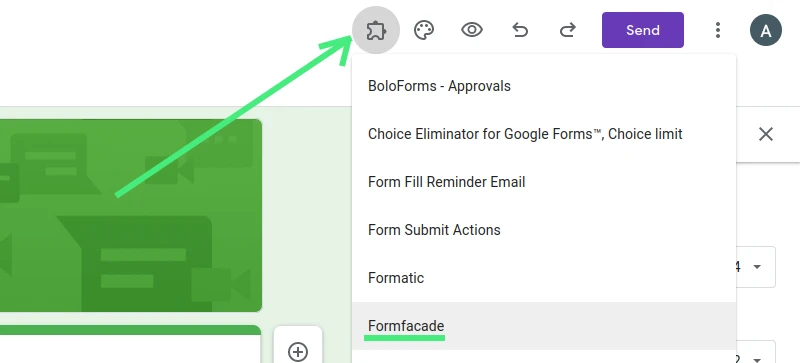
Step 2: A Formfacade pop-up menu will appear. Opt for "Customize this form."
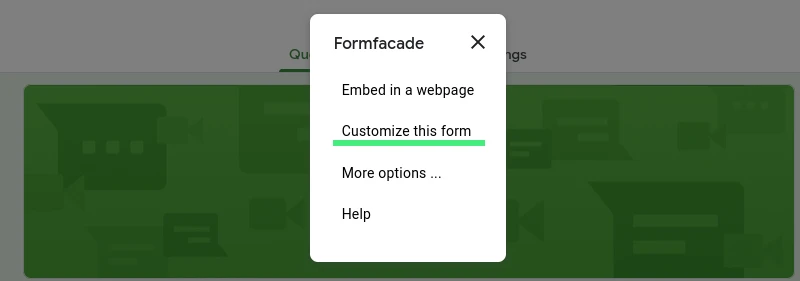
Step 3: A "Customize introduction" pop-up screen will be displayed. Click on the Proceed button.
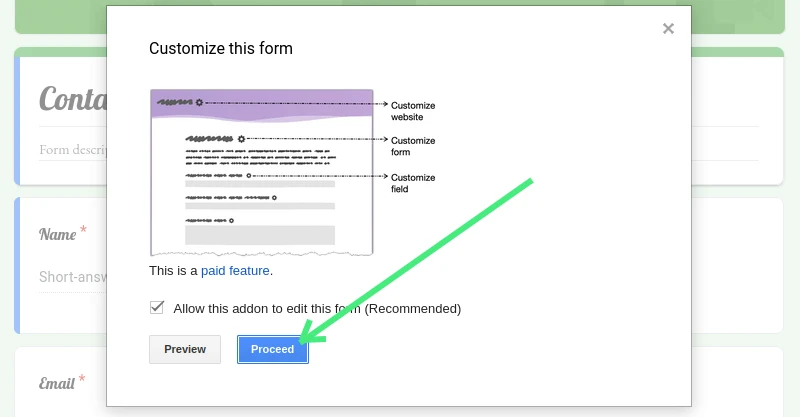
Step 4: A new tab will open, featuring the Formfacade customization admin interface. Click on the gear icon adjacent to the Form Title.
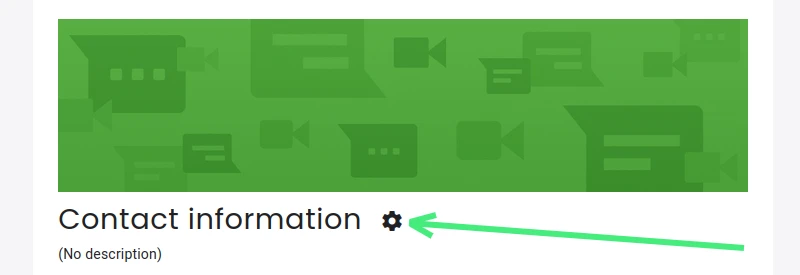
Step 5: A side bar will emerge. Open the "Apperance" tab.
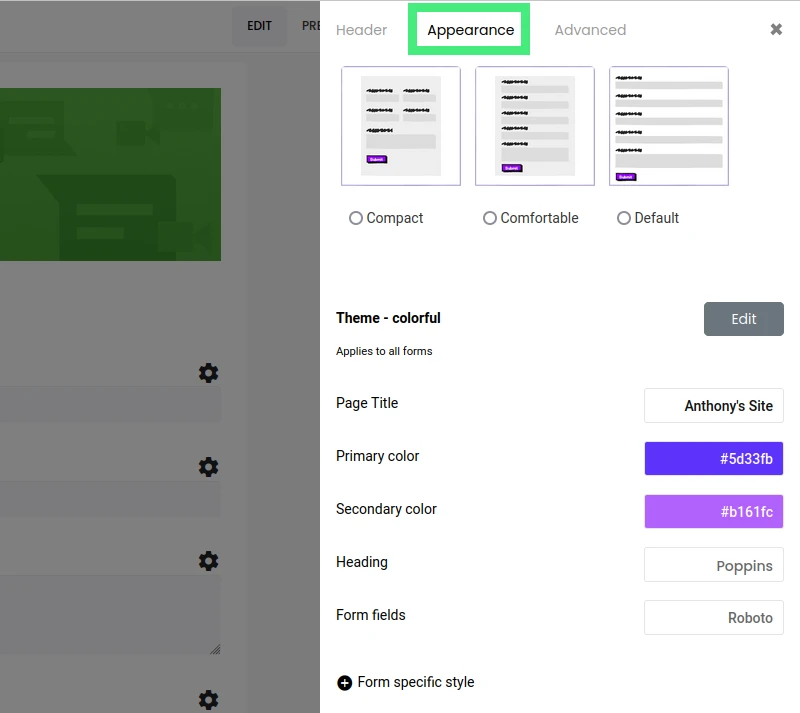
Step 6: Edit the "Theme" to set the font style.
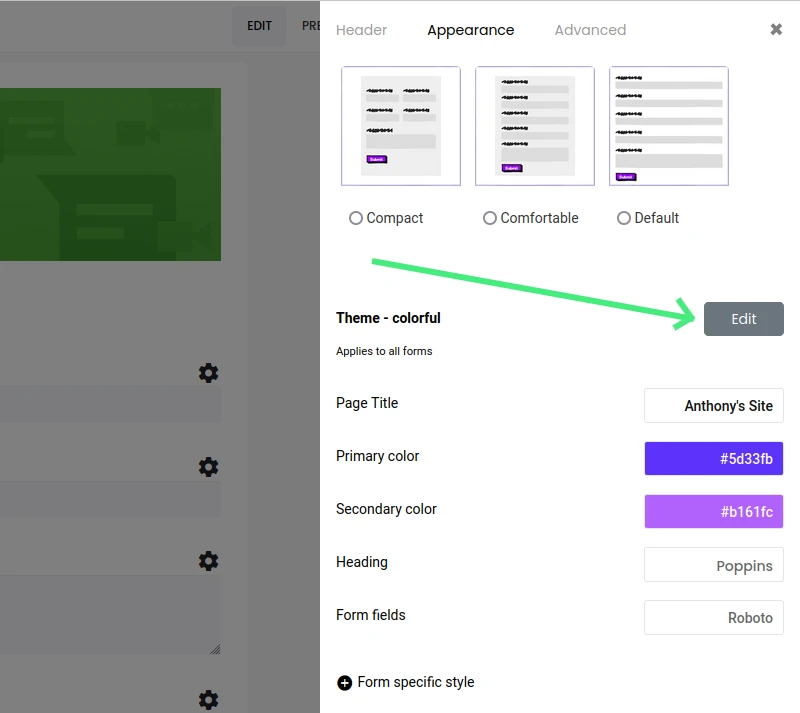
Step 7: Choose "Form-specific style" to change the font color.
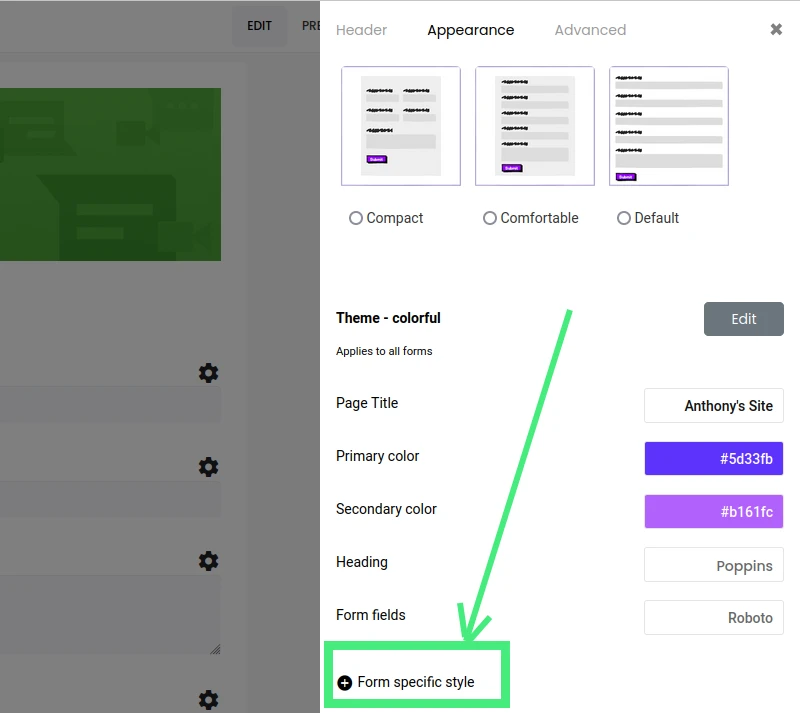
If you're committed to Google Forms, Formfacade may be your only option to change the text color of your forms.
Introducing an All-in-One Solution
For those seeking a more comprehensive and streamlined solution to Google Forms' limited typographic flexibility, Nerdy Form presents itself as an excellent alternative. Instead of modifying Google Forms, Nerdy Form is a separate form builder, providing an intuitive and feature-rich platform for creating personalized forms.
One of Nerdy Form's standout features is its ability to modify font style and size directly, eliminating the need for additional add-ons. This brings simplicity and functionality to your fingertips, making the task of form creation as smooth as possible.
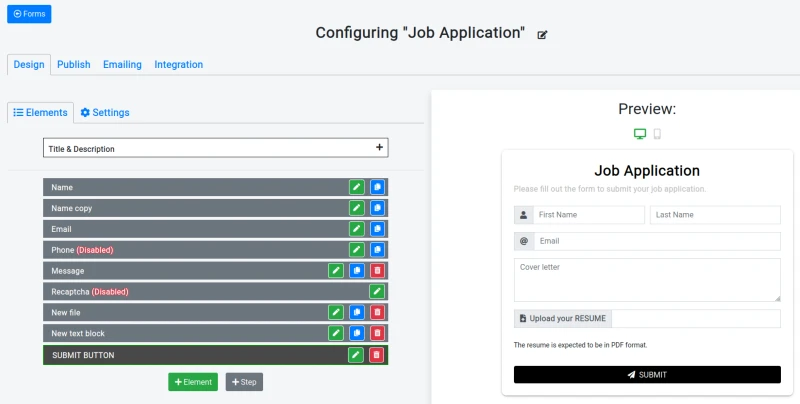
Moreover, Nerdy Form stands out for its affordable nature. It is a free tool for users whose forms receive fewer than a hundred submissions monthly. When compared to add-ons like Formfacade, it's a more budget-friendly choice, especially for users handling a larger volume of form submissions. For those receiving more than a hundred form submissions monthly, Nerdy Form offers a paid plan starting at only $5 per month.
An additional advantage is Nerdy Form's unique capability that allows your forms to adopt fonts directly from your website. This ensures brand consistency without having to adjust each form manually, thereby promoting professional and uniform aesthetics.
So, if you're aiming to extend your typographic choices beyond Google Forms and maintain consistent branding across your digital platforms, Nerdy Form could be the tool you're looking for. Its user-friendly interface, combined with its cost-effective pricing structure, makes it a notable contender in the field of form creation and customization.
Conclusion
In conclusion, while Google Forms provides a user-friendly platform for creating surveys and forms, it's important to acknowledge its limitations, especially in terms of design customizability. However, as we've explored, there are methods to bypass these restrictions, such as using the Formfacade add-on, which allows users to customize their fonts in more ways than the standard Google Forms settings permit.
From our discussion, here are the key takeaways:
-
Google Forms now offers a wide variety of font styles from the Google Fonts library, but customization options for font color is not available natively.
-
For more customization, the Formfacade add-on can be utilized. It provides extended font customizability, including the ability to specify the font, size, color, and more.
-
The Formfacade add-on needs to be installed from the Google Workspace Marketplace before it can be used.
-
Once Formfacade is installed, it can be accessed from within your Google Form. The 'Customize this form' option on the popup menu allows you to change your font settings.
-
In the font settings, you can manually type the name of your desired font, choose from a dropdown list, or enter a list of fonts, starting with your preferred one and ending with a generic fallback.
-
Nerdy Form is an alternative form builder that offers more advanced customization, including the ability to have your forms adopt fonts directly from your website. This service is free for those with fewer than a hundred monthly form submissions, with a paid plan available for more frequent users.
Armed with this knowledge, you can now optimize your Google Forms experience, ensuring that the forms you create are not only functional but also aesthetically in line with your brand identity. Happy form building!