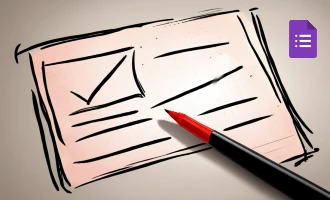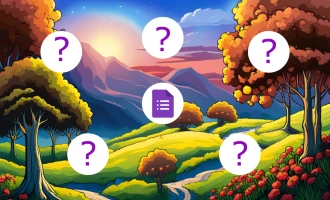How to Make a Google Order Form
When it comes to creating simple surveys or questionnaires, Google Forms offers a straightforward and user-friendly approach. However, if you're looking to design an order form, you might find that Google Forms doesn't quite meet all your needs straight away. But fear not, as this is where the world of add-ons steps in. With the right extensions and integrations, you can easily enhance the capabilities of Google Forms to craft the perfect order form for your needs. Before delving into the specifics, we'll ensure you're equipped with all the essential knowledge. Then, follow along as we walk you through the process, step by step.
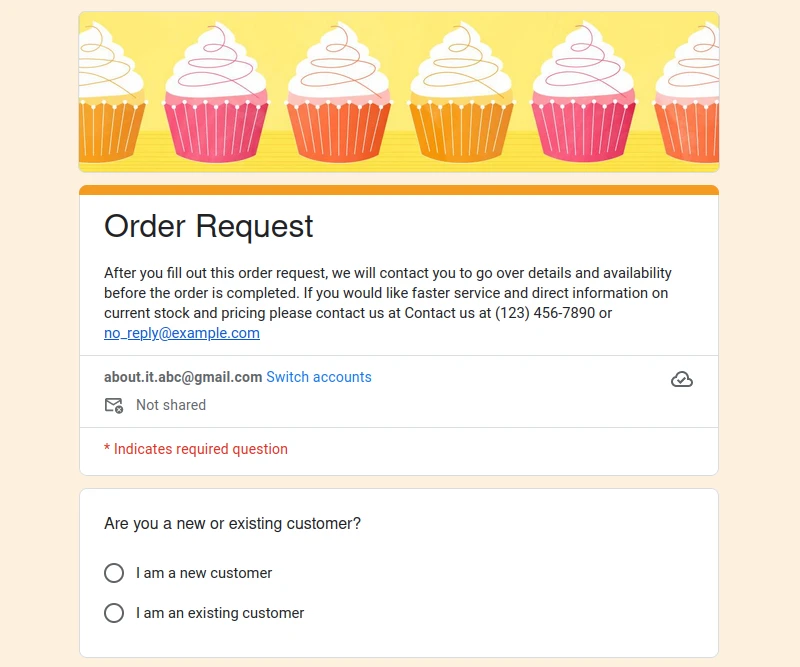
Know What Customer Data to Collect
To efficiently process orders, it's essential to collect pertinent customer details. Consider including the following fields in your form:
- Customer name
- Email address
- Contact number
- Preferred method of communication (phone, text, email)
- Address (where relevant)
For a seamless and error-free experience, implementing response validation rules is crucial. By setting mandatory fields such as the name and email address, and ensuring the contact number only accepts digits, you reduce the likelihood of receiving incomplete or incorrect order details. This not only streamlines your process but also minimizes potential hiccups and delays.
Understand the Order Details to Capture
To ensure that every transaction runs smoothly, it's critical to include comprehensive order details in your form. Consider incorporating the following fields to capture essential information:
- Product or Service Selected
- Quantity
- Size/Variant (if applicable)
- Special Instructions or Requests
- Delivery or Pickup Date
- Payment Method Preference
To reduce the chances of discrepancies or miscommunication, it's wise to employ response validation rules. By making specific fields compulsory, such as the product or service selected and quantity, and allowing dropdown selections for variables like size or variant, you ensure clarity in each order. This proactive approach minimizes potential complications and ensures timely and accurate order processing.
Incorporate a Total Cost Calculation Field
A total cost calculation field is more than just a numerical summary; it enhances clarity and transparency for both the business and the customer. When customers can see a real-time total of their selected items, it offers them a sense of control and confidence in their purchasing decisions. It eliminates potential misunderstandings over costs and helps in reducing post-purchase inquiries. For businesses, it means a smoother transaction process, fewer discrepancies, and an overall elevated customer experience.
While Google Forms doesn't offer this feature natively, we've recently detailed a solution on our blog. By using the "Form Facade" Add-on, you can effortlessly add this calculation field to your form. For a comprehensive walkthrough, visit our latest tutorial. Elevate the efficiency and user-friendliness of your order form with this invaluable enhancement.
Exploring Payment Collection Options for Google Forms
Navigating the realm of payment collection through Google Forms might seem challenging at first glance, but multiple avenues exist to streamline this process. In the sections below, we delve into three distinct approaches, each with its own set of advantages and challenges, to help you make an informed choice for your specific needs. Let's explore these methods together.

Utilizing Third-party Payment Links: PayPal, Stripe, Venmo, CashApp, and Zelle
A straightforward choice involves integrating third-party payment links like PayPal, Stripe, Venmo, CashApp, or Zelle. You can embed a link for your preferred service either within the form or on the post-submission thank-you page.
Pros: This approach offers rapid payment integration, especially beneficial if your customers are accustomed to these platforms.
Cons: One limitation is the potential added complexity for users. They might need to input payment details twice: once on Google Forms (for tracking) and then on the payment platform. This could lead to situations where a form is filled, but payment isn't finalized, necessitating additional order reconciliation efforts.
Leveraging Email or Text Mail Merge Tools
Another method entails employing email or text mail merge utilities. Ensuring your customers don’t overlook your payment link on the Google Form, this method lets you post-submit contact them for payment. Tools like Mail Merge for Gmail can be handy, or you might opt to script a Google AppScript for automatic follow-ups. If online methods aren't suitable, collecting payments in person or through other offline avenues remains an option.
Pros: Offering a cost-effective or even free solution, this method lets you tailor your email or text communications. It provides an added touch-point, fostering deeper customer engagement.
Cons: However, this approach demands a more hands-on, time-intensive payment collection process. It works best when focusing on those who've engaged with the form but haven't finalized their payments.
Tapping into Google Workspace Payment Add-ons
A slew of Google Workspace add-ons, such as Neartail, Payable, and Formfacade, enable payment collection directly via your Google form. Simply source them from the Google Workspace Marketplace and adhere to the setup guidelines.
Pros: These add-ons, given their integration into the familiar Google ecosystem, are generally user-friendly. Many directly link to the form and let you handle collected data via a connected Google Sheet.
Cons: It's essential to note these are essentially Google Form enhancements, not dedicated e-commerce solutions. This might compromise the user experience for both sellers and customers. Customization and branding options might be limited, and some might entail subscription fees.
Neartail Add-On: Supercharging Google Forms for Order Processing
As a store owner, transitioning into online ordering can be a daunting endeavor. Although Google Forms offers a simplistic avenue for order capture, its inherent limitations can leave much to be desired, especially when it comes to essential functionalities like dynamic order calculations and payment integrations. Enter Neartail, the add-on crafted to extend Google Forms beyond its basic capabilities, allowing you to design order forms that don't just work, but flourish.
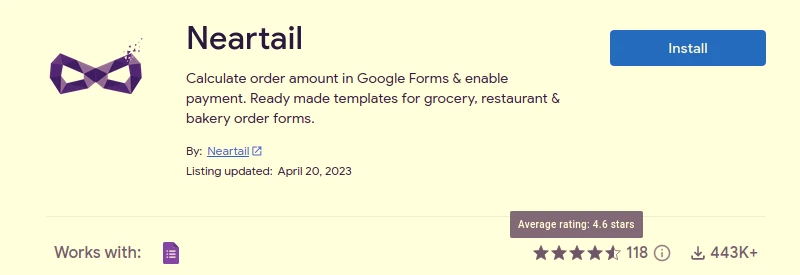
Features:
Calculation Capabilities:
- Dynamic Order Calculations: Get real-time total amounts for products as they're selected by the customer.
- Discount Features: Introduce coupon codes to offer percentage discounts, fixed reductions, or even free shipping.
- Advanced Formulas: Set minimum order amounts, provide free shipping over a certain threshold, and more.
- Delivery Selection: If you're offering curbside pickup or varied delivery options, easily incorporate these choices, along with their respective fees.
Payment Integration:
- Direct Credit Card Payments: Allow customers to make credit card payments directly within the Google Form.
- Stripe Integration: Setting up payments is a breeze as Neartail seamlessly integrates with Stripe.
- Versatile Payment Options: Offer peer-to-peer payment methods, including Paypal, Venmo, Cash App, or UPI.
Customizable Order Forms:
- Order Summaries: Provide customers with a breakdown of their orders for review prior to submission.
- Automated Email Confirmations: Notify both your team and your customers upon order placement.
- Product Availability Toggles: Easily hide sold-out products from view.
- Custom Closure Messages: Keep your customers informed about when they can place orders next if you're currently closed.
Adaptable for Various Business Models:
- Restaurants: From fixed to a la carte menus, Neartail is equipped to handle any restaurant's requirements.
- Bakeries: Be it custom cake orders or selling a diverse range of baked goods, Neartail has got you covered.
- Apparel: Sell apparel with or without variants, making it as detailed as necessary with color & size options.
- Groceries and Daily Essentials: Offer a seamless online ordering experience for a myriad of products using specialized templates.
Post-submission, you can seamlessly manage the orders using the familiar landscape of Google Sheets and Forms, ensuring a professional and trustworthy experience for your customers—all within the G Suite/Google Workspace realm.
Pricing:
- Initial Offer: Absolutely free for the first 20 orders.
- Basic: At $8, handle up to 100 orders a month.
- Advanced: For a bustling business, manage up to 1000 orders a month at $18.
Creating and Sharing a Google Order Form with Neartail Add-on: A Step-by-Step Guide
In our previous discussions, we highlighted various methods to enhance the functionality of Google Forms for order processing. While each approach has its merits, this guide will focus on leveraging the capabilities of the Neartail add-on.
Step 1: Craft an Online Order Form Using Google Forms
- Initialize a new Google Form.
- Insert products/items available for purchase as individual questions. E.g., "Tomatoes 250g pack".
- Optionally, supplement your form with product images.
- Integrate a dropdown for customers to specify quantities.
- Detail prices in each question's description, ensuring to follow Neartail's syntax for currency and price.
Step 2: Integrate Neartail Add-on
- Navigate to the GSuite Marketplace.
- In the search bar, type "Neartail".
- Select the Neartail app and proceed with the installation and authorization steps.
- Once installed, return to your Google Form and click on the three dots located at the top right.
- Select "Add-ons" from the dropdown.
- Access Neartail from the add-ons menu within your form.
Step 3: Implement Order Calculations with Neartail
-
From the add-on menu, launch Neartail.
-
Choose "Customize this form" and proceed.
-
Your form opens within Neartail for customization.
-
Navigate to the previously added "Order summary" and "Total Amount" questions.
Order Summary Customization:
- Select the gear icon adjacent to the Order summary field.
- Utilize Neartail's "SUMMARY" function within the description to curate a comprehensive order summary.
- Ensure you adjust the formula to your specific currency.
- Encase the formula with "${}" to denote it as a calculated field.
Total Amount Customization:
- Click the gear icon next to the "Total amount" field.
- Within the "Answer" tab, apply Neartail's "TOTAL" function to automatically calculate the overall amount.
- Again, encapsulate the formula using "${}".
Step 4: Preview and Validate Your Form
- Transition from the edit to preview mode using Neartail's "Share" option.
- Use the generated link to view and test your customized form's functionality in real-time.
- Notice the dynamic updates in the "Order Summary" and "Total Amount" fields as order quantities shift.
Step 5: Share and Go Live
- Within your form, select "Share this form with users" from the Neartail menu.
- With your form fully functional and visually appealing, distribute it among your customers. They'll now have an intuitive and efficient way to place their orders.
FAQ about Google Order Forms
Conclusion
Google Forms provides an accessible entry point, especially for small businesses and individuals who might not have the resources for more elaborate systems. However, as with any tool, understanding its potential and limitations is key. With enhancements through add-ons like Neartail, Google Order Forms can be transformed into a powerful order management system, marrying simplicity with functionality. Whether you're a seasoned business owner or just starting out, investing time in setting up an efficient online order form can pay dividends in customer satisfaction and streamlined operations. Here's to harnessing the power of technology for a brighter, more efficient future in business!