
How to Save a Google Form as a PDF
Have you ever needed to save a Google Form as a PDF for offline use, email distribution, or other purposes? If yes, you've come to the right place. We are going to dive deep into the process of converting your Google Form into a PDF file, a feature not inherently available in Google Forms, but absolutely achievable. Stick with us till the end and you'll walk away with a handy new skill.
Step-by-step Guide on How to Save a Google Form as a PDF
-
Open Your Google Form
Begin by navigating to the Google Form you wish to save as a PDF. You can access your forms by visiting the Google Forms homepage and selecting the desired form from your list.
-
Go Full Screen
Once your form is open, switch to full-screen mode. This step ensures that all the elements of your form will be visible when you print it. You can do this by pressing F11 on Windows or Command+Control+F on Mac.
-
Prepare to Print
Now, press Ctrl+P on Windows or Command+P on Mac to open the print dialog box. You may alternatively choose the 'Print' option when three dots button is clicked on the top right side of Google Forms UI.
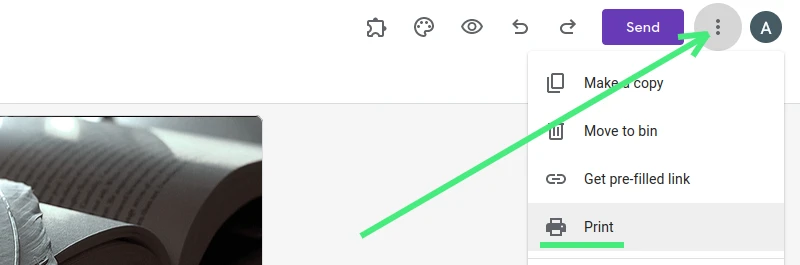
-
Save as PDF
From the list of destinations, select 'Save as PDF'. After you've selected this, click 'Save' to continue.
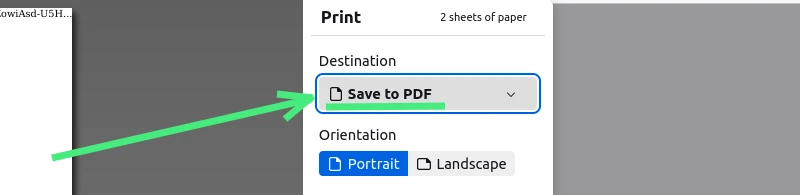
-
Choose the File Location
A file explorer window will pop up prompting you to select the location where you want to save your PDF. Choose your preferred location, rename the file if you want, and click 'Save'.
Congratulations! You have now saved your Google Form as a PDF!
Ways to Use a PDF Saved from Google Forms
Google Forms is a fantastic tool for collecting information online. But what about when you've saved your form as a PDF? The possibilities for use can expand exponentially! Below are several creative and practical ways you can use a Google Form saved as a PDF.
-
Offline Data Collection: While Google Forms is an online tool, saving a form as a PDF allows you to collect data in an offline environment. This can be useful in situations where you're unsure about internet connectivity, or when you're interacting with people who may not have online access.
-
Printable Surveys: If you're conducting a survey, there might be times when a physical copy is more practical. For instance, you might be doing in-person interviews, or attending an event where people can fill out the form on the spot. A printable survey is also beneficial for people who aren't comfortable using online tools.
-
Email Attachments: Some people might not click on a link to a form in an email, but they're more likely to open an attached PDF. This could increase response rates to your forms.
-
Training Material: Google Form PDFs can be a valuable addition to training materials. For instance, a PDF of a feedback form can be included in a training manual for users to fill out after they've completed their training.
-
Record Keeping: For official purposes, it might be necessary to keep a physical copy of forms submitted. A PDF version of a Google Form can be printed and filed for future reference.
-
Marketing Material: If you have a form that doubles as an informational pamphlet, such as a sign-up form for a club with details about the club's activities, saving it as a PDF makes it easy to distribute both online and offline.
-
Accessibility: Some users might have difficulty accessing or navigating Google Forms online. A PDF version can be more accessible and easier for them to use.
-
Legal Documentation: Some forms may need to be submitted in a more formal, traditional format. Having a PDF version can be beneficial in such cases.
By saving a Google Form as a PDF, you give yourself the flexibility to use your forms in various ways that can help enhance your data collection, marketing, and record keeping. As you explore these possibilities, you might find even more ways to use PDF versions of your Google Forms that are specific to your needs.
An Alternative Way to Export Google Forms to PDF
In the digital era, the quest for efficiency, speed, and flexibility continues. This is especially true when dealing with data collection, storage, and analysis. An example of a tool that offers a solution in these areas is the PDF Builder for Google Forms. This powerful add-on transforms the experience of exporting Google Forms to PDF, integrating with numerous platforms, and offering real-time insights. Though some users find the tool a bit complex to navigate, once mastered, the benefits it offers are manifold.
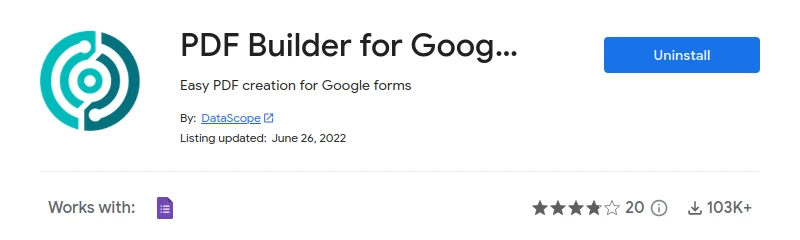
How PDF Builder for Google Forms Works
Designed to auto-generate a PDF in seconds with your Google Forms, the PDF Builder add-on offers not just PDF creation, but also auto-notifications and integration with over 1000 different platforms. This includes Google Drive, Google Sheets, and more. The platform allows teams to fill out personalized forms offline using the DataScope App on mobile devices.
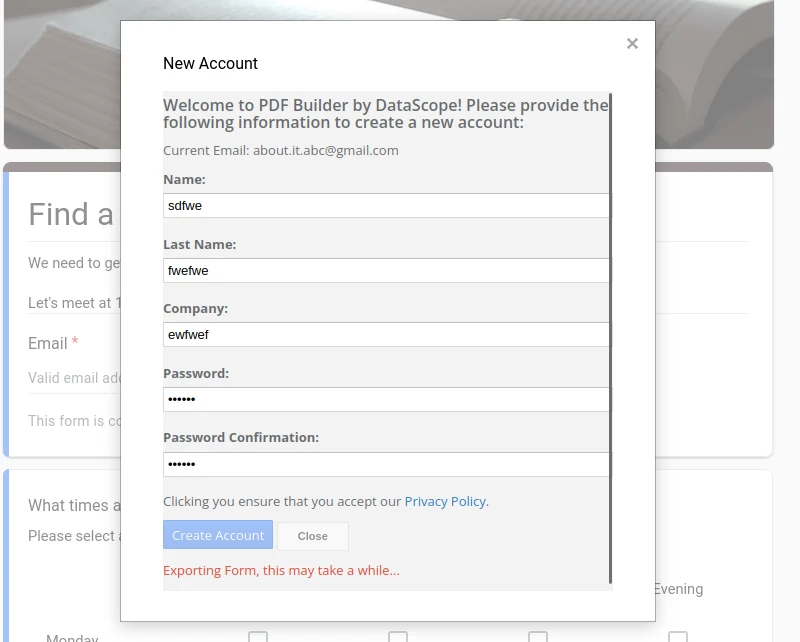
With real-time visualization of collected data, PDF Builder is an asset for those needing instant access to data. Additionally, it allows the exportation of data in both PDF and Excel formats, automatically graphs the data in its Dashboard section, and integrates with more than 1,500 platforms using Zapier or through an API.
Key Functionalities:
-
Offline Forms: PDF Builder allows the use of forms offline, perfect for fieldwork where internet connectivity may be an issue.
-
Dashboards & Reports: The automated reporting and robust dashboard features give a visual representation of collected data, aiding in quicker insights and decision-making.
-
Form Builder: The tool includes a form builder functionality that offers flexibility and customizability when creating forms.
-
Notifications & Alerts: The add-on sends automatic notifications and alerts via email and SMS, keeping teams updated in real time.
-
API Integration & Database Integrations: The add-on offers seamless integration with other software and databases, making it a versatile tool in your software toolkit.
-
PDF Builder: Rapidly convert your Google Forms to PDF, streamlining the process and making sharing and archiving easy.
-
Task Assignment & Performance Indicators: Teams can assign tasks and monitor key performance indicators, enhancing productivity and project management.
-
Role & User Permission Management: The add-on provides the ability to manage roles and permissions, ensuring the right data goes to the right people.
This add-on finds usage in a variety of scenarios including Field Inspections, Audits, Work Orders, Quality Control, Checklists, Surveys, Incident Reports, and Field Sales, among others. Any form that you use in your business operations can be converted and managed with PDF Builder for Google Forms.
While PDF Builder for Google Forms can initially seem complex, the multitude of features it offers makes it worth the time to learn. This all-in-one add-on makes managing forms, analyzing data, and sharing information an efficient and streamlined process. Therefore, if you're in search of an alternative way to export your Google Form to PDF, this add-on might be the tool you need.
Transforming Google Forms and PDFs: A Two-Way Street
Many are aware that Google Forms, a widely-used tool for creating online surveys and questionnaires, can be converted to a PDF format. This function is beneficial for sharing, printing, or archiving the form in a static format. However, the versatility doesn't end there.
Remarkably, it's also feasible to craft a Google Form out of a PDF! This can be especially handy when you have information in a PDF format, such as a traditional paper questionnaire, and you wish to digitize it for online dissemination or analysis. By transforming a PDF into a Google Form, you can easily gather responses in a structured format, facilitating quicker analysis and feedback.
Conclusion
As we conclude, it's worth noting that the ability to transform a Google Form into a PDF is not just about conversion, it's about convenience and versatility. In just a few simple steps, which anyone can easily follow, you can bring a whole new level of functionality to your Google Forms.
Being able to save a Google Form as a PDF opens up a wide spectrum of possibilities. Perhaps you need to distribute forms in environments where internet access is unreliable, or you wish to keep a local archive of forms for record-keeping. Maybe you want a tangible version of your forms for a presentation or a meeting. Regardless of your needs, knowing how to convert a Google Form into a PDF equips you with the flexibility to address diverse situations.
However, remember that the versatility of this process goes beyond Google Forms. You can apply the same method to save webpages, blogs, and other forms of online content as PDF files. This capacity can prove useful for offline reading, archiving, or sharing information in a widely compatible format.
Additionally, if you're seeking for an even more comprehensive solution to manage and convert your Google Forms, consider using an add-on, such as PDF Builder for Google Forms. It offers an array of features including automatic conversion of Google Forms to PDF, real-time data visualization, offline form filling, and integration with a multitude of platforms. Though some users might find it a bit complex at first, the wealth of functionality it provides can be a game changer.
So, whether you choose to follow our straightforward guide to manually convert your forms, or opt for an automated solution like an add-on, the ability to save a Google Form as a PDF can significantly enhance your data collection and distribution process.
We hope you found this comprehensive guide valuable and easy to follow. For more tech tips, tricks, and insightful guides, stay connected with us. We are here to simplify the tech world for you, one post at a time.

